In this simple guide, we shall show you exactly how to uninstall overwatch. Without any further waste of your time here is exactly how you get rid of overwatch on your computer. These instructions will work for you if you have a Winows PC, macos operating systems and Nintendo Switch as well.
1. Uninstallation via Blizzard Battle.net desktop app
- First, simply go and open up the Blizzard Battle.net desktop app.
- Navigate to the Overwatch tab in the left of your screen.s
- Next to it you should see the Gear Icon with the Options next to it. Click on that to reveal the drop down menu.
- Click on Uninstall at the very end of that menu to start the removal of Overwatch
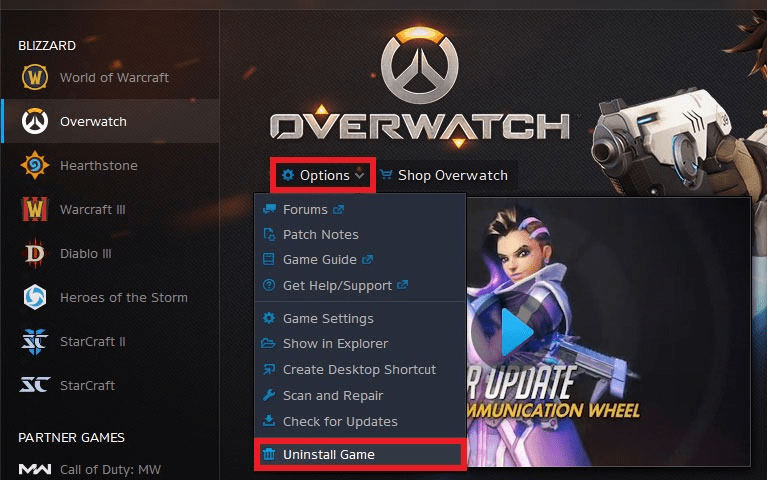
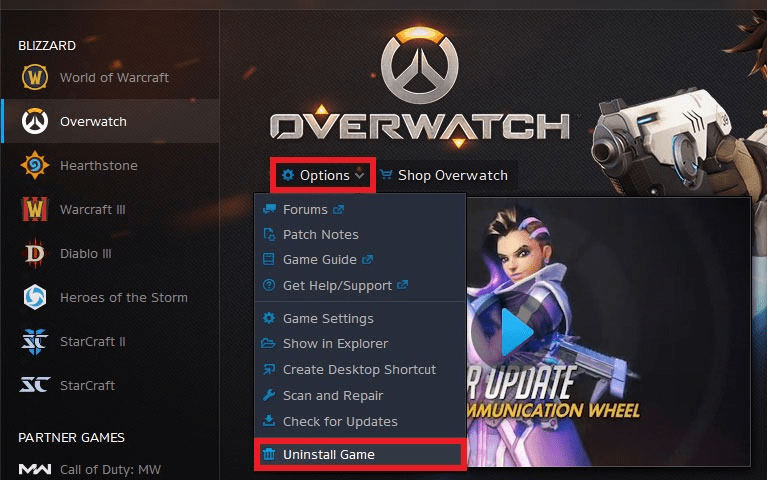
- Simply follow the instructions selecting all the unwanted folders and files related to overwatch then restart/refresh your PC.
- Once you are done go and navigate to your file explore to find files related overwatch that are left you can simplt find them by typing in “overwatch” in the search bar in the file explorer selecting through multiple folders to see what is left. If there is none great to know.
- If you find this to be too complicated then worry less try out the next option we have for you.
Recommended: Uninstall Family link
2. Uninstall Overwatch Using an Uninstaller
Here are a bunch of good uninstallers and we have listed some of them below. Grab one and you should be good to go. For this example, we shall demonstrate using the Special Uninstaller.
- Special Uninstaller
- Total Uninstall Standard ( More Features)
Here is how you uninstall Solid works using the Special Uninstaller step-by-step inside the application! The same procedure can be applied for other applications like The Total Uninstaller listed above.
Open the Start menu or type in the search box next to the all programs tab, search for Special Uninstaller and it should show up in the All Programs tab.
After you have launched the Special Uninstaller, It should open up and you should be able to navigate it easily.
In the search, menu find the overwatch application in the list of programs. Here you should just check it and let the uninstaller do its magic.
Click on the Uninstall button and it should be on the way.
In just a few minutes if not seconds depending on the file size, you should have that file gone. It will go and head out to find all related files to the program you are looking to uninstall and then get rid of them together with the original file.
It deletes it for you as well in the recycle bin so you don’t have to worry about it anymore. Similar to all applications you will ever wish to uninstall…
Congratulations you have saved alot of time uninstallers are better than manual uninstallation processes.
NOTE
When you install a product, it comes with standard files and programs which means when you uninstall the program all the standard files and folders are erased too. But this doesn’t mean all shall disappear.
Recommended: Uninstall Solidworks
3. Using the control Panel.
- Hit the windows key on your PC keyboard (left key next to the Alt Key) or click the Windows Home Button on the taskbar.
- Type Control Panel in the search bar. Click on the exact match result to open it up
- This launches the control panel on your screen. ( You can also hit Windows key + X to open up the search using the list that pops up on your screen.)
- Click on the Uninstall a program option on the bottom left side under the Programs Option.
- You will now see all of your programs, apps and games installed on your PC. Double-click on Overwatch to reveal the uninstall option.
- A confirmation message will appear and prompting you to confirm that you want to delete Overwatch, click yes.
- Congratulations you did it. It is that easy…
4. Remove Overwatch Using The Settings on Your PC.
- Go to the Start menu and search for the settings. You can also hit the Windows key + i (I) on your PC to open the settings window on your PC.
- In the options available navigate to Apps.
- Using the search box search for overwatch in a list of programs. Tap on it and choose the Uninstall option just below the appliaction itself.
- Confirm the uninstallation process and allow the application to make changes to your PC.
- When the process is finished, it’s better to restart/refresh your computer.
Recommended: Uninstall Game Pigeon
5. Uninstall Overawtch Using The uninst000.exe or uninstall.exe Files
As many computer programs similar to games and applications that run on your Pc, you can simply uninstall the entire application by finding the uninst000.exe or uninstall.exe in the installation folder after extraction of the Overwatch.
Steps:
Go to the installation folder of Overwatch. You can search for this in file explorer on your PC.
Open that folder and Find uninstall.exe or unins000.exe. file under the list of files in that folder.
Simply double click on its uninstaller and follow simple steps to uninstall Overwatch. The steps will ask you to select all the files you wish to get rid of, and you should get through it smoothly.
How to uninstall Overwatch on macOS:
- Open up your Finder.
- Find Overwatch in the list of applications and press delete to remove it.
- Select Library from the menu your system menu bar. ( You can find this using the options menu/key)
- Overwatch should be locate din this exact folder specified “library/Application Support/Overwatch.“
- Navigate to ~/library/preferences. In this folder go and delete the overwatch instalaation tools, files and related folders.
- Empty the trash to completely remove the game from your Mac just like you would on a Windows PC recycle bin.
Uninstall Overwatch on a Nintendo Switch
1. Firstly, open up your Home Screen in the Switch.
Now select the Overwatch game from the list of your games. Open the Overwatch game options by hitting the navigation buttons (+ button or – button on the left Joy-Con)
2. In the list of your options go and select the “Manage Software”. option.
3. A new screen should appear now select the “Delete Software” option from the list on right side.
4. Select the confirm “Delete” option to continue
Congratulations you did it, that is how easy it is to uninstall overwatch on your Nintendo switch.
Conclusion.
There are many circumstances under which you might want to uninstall overwatch one being the need to free up the computer’s disk space, the game being corrupted by a virus, constant glitches, and crashes. or just generally tired of the game as a whole
You may sometimes fail to uninstall the application when it just does not show up in the list of programs on Windows. In other cases, the game may have totally no uninstall options available such as the uninstallers that come with specific applications.
Failure to delete all related files similar or look like those of Overwatch. failure to follow the instructions on how to delete the application given on this resource page.
Recommended: Uninstall Clearscreen Player

