Here is an exact step by step guide on how To Uninstall OBS. This is the exact method you should use to completely get rid of the OBS app, its uninstaller and other files that come with OBS at the time of download.
Please note that this guide is specific to all Windows version users but the idea remains the same for Mac and Linux users. Let’s get started!



Hit the windows key on your PC.
Right above the power icon is the settings.
In your settings, hit the apps feature.
Here you can search for OBS in your applications folder or scroll through till you find the app.
Once you see the app, click on it and you should see a pop down menu, here you should see the uninstall button. You will have to hit uninstall twice before the you uninstall the app.
Hit that and Windows, will prompt your with a pop up similar to the one below.
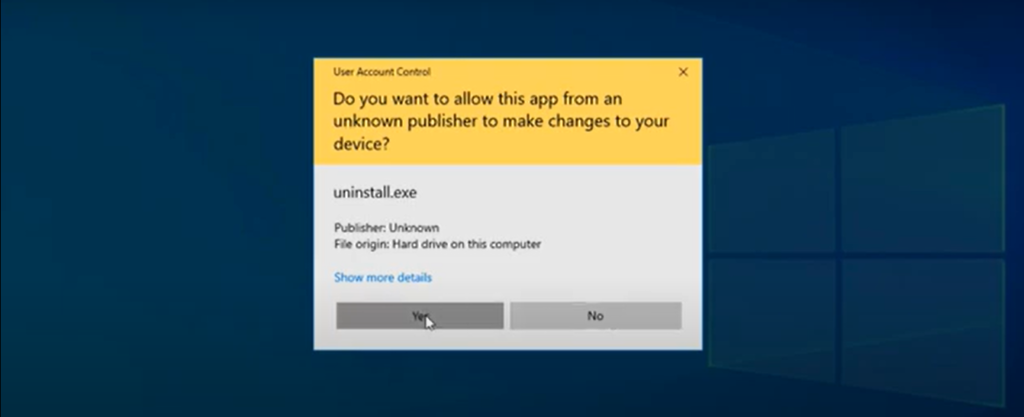
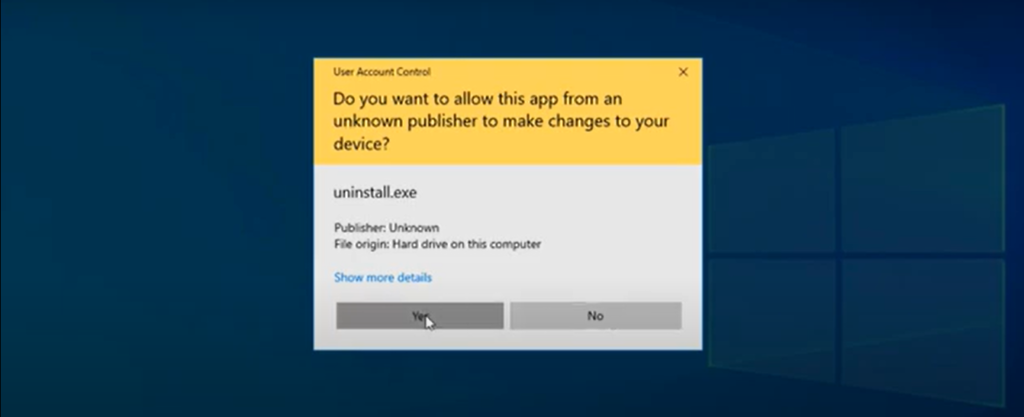
Hit yes and the uninstall, should start right away. Don’t leave yet because we got to uninstall all its related files as well. A quicker way to find the app without visiting the settings is by hitting the windows key and then type in OBS and its Should pop up as usual similar to the image below.
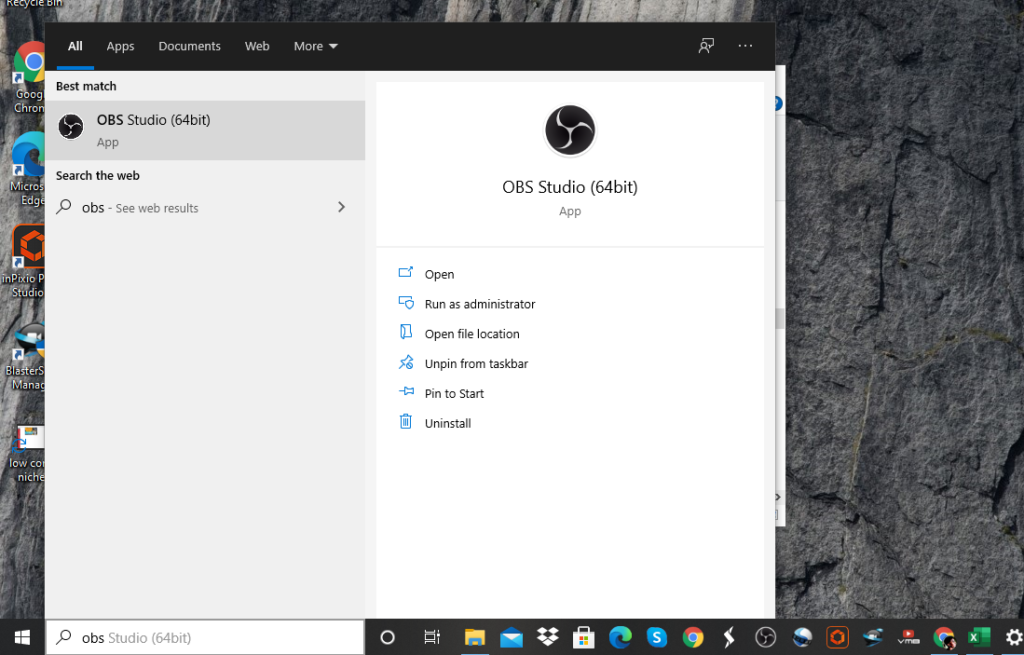
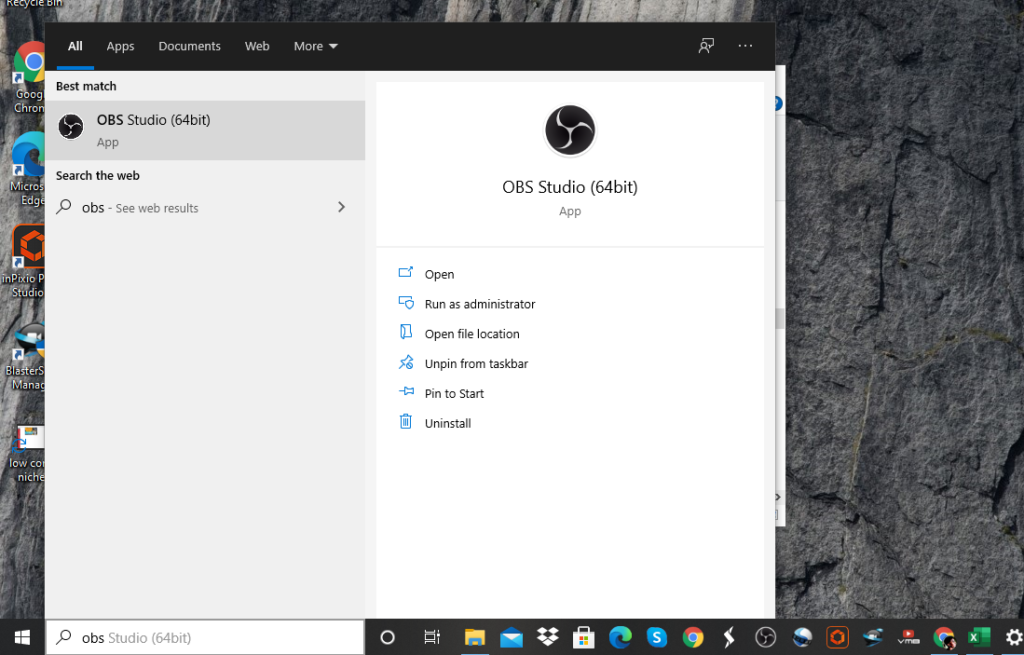
At this point you just hit uninstall and you should land on this page. as well.
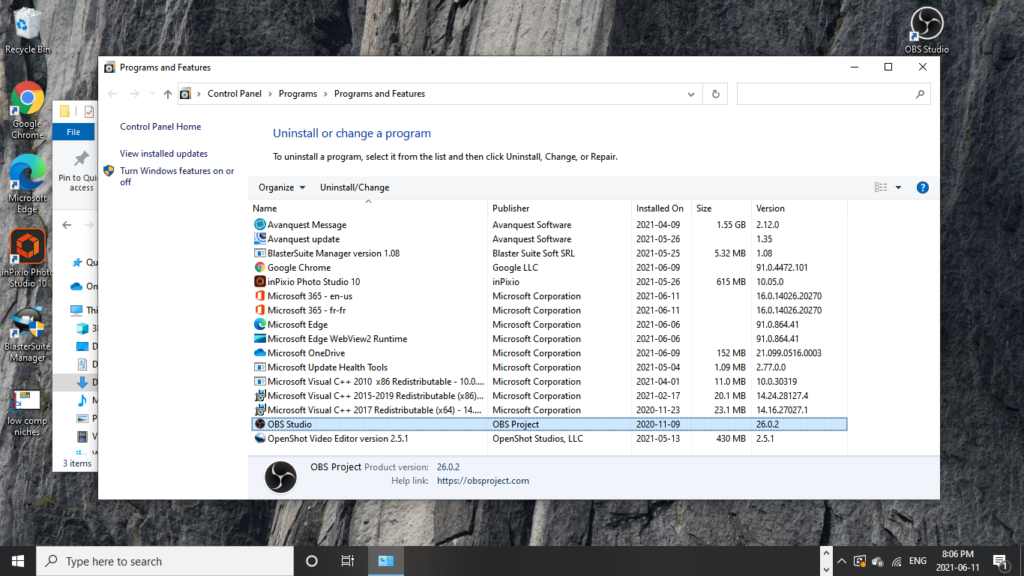
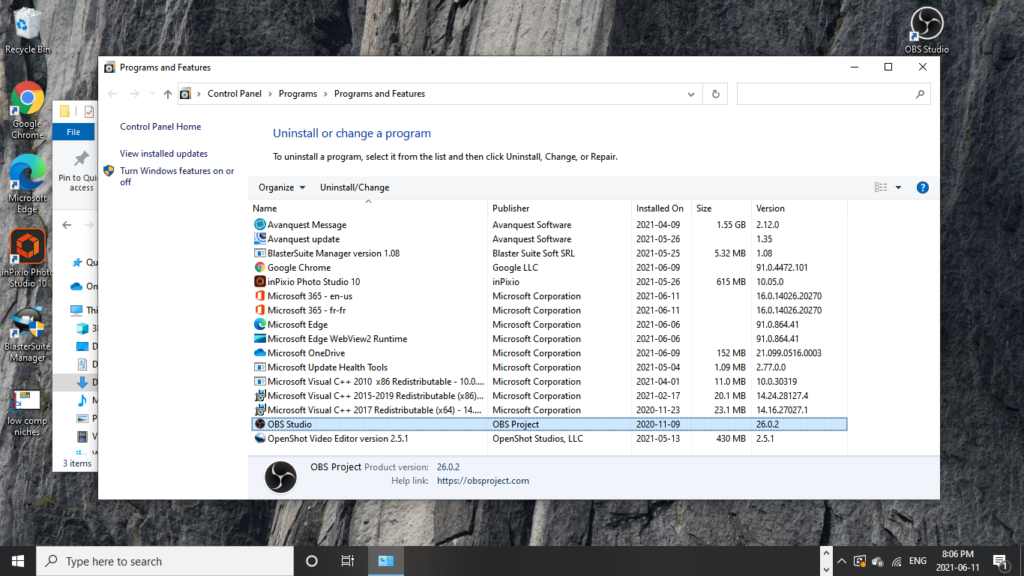
Just choose OBS and then uninstall it that way as well. When uninstalling they will guide you and it is up to you to choose the best settings at the uninstall process.
I mean the user settings. You may wish to reinstall OBS once again and you don’t want to lose all your previous settings, filters and properties in the app. If you wish to then don’t check the user settings box.
This will vary at the time you are reading the article because if the constant OBS and Windows updates.



Some times when you are uninstalling these files they leave files, folders on your PC. Here is how to find them and then get rid of them as well
Hit the windows key again and the menu with all your apps should pop up. At this point, go ahead and scroll through to find if any OBS folders are left behind.
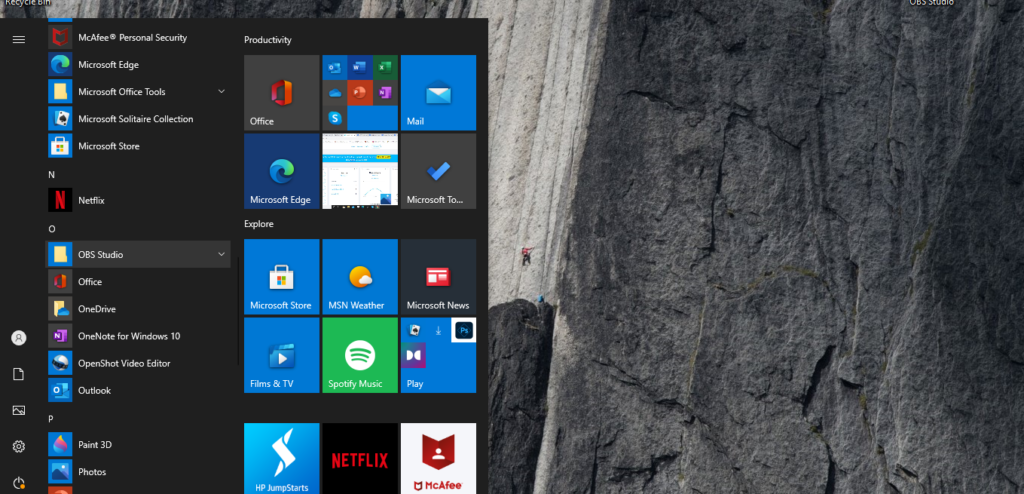
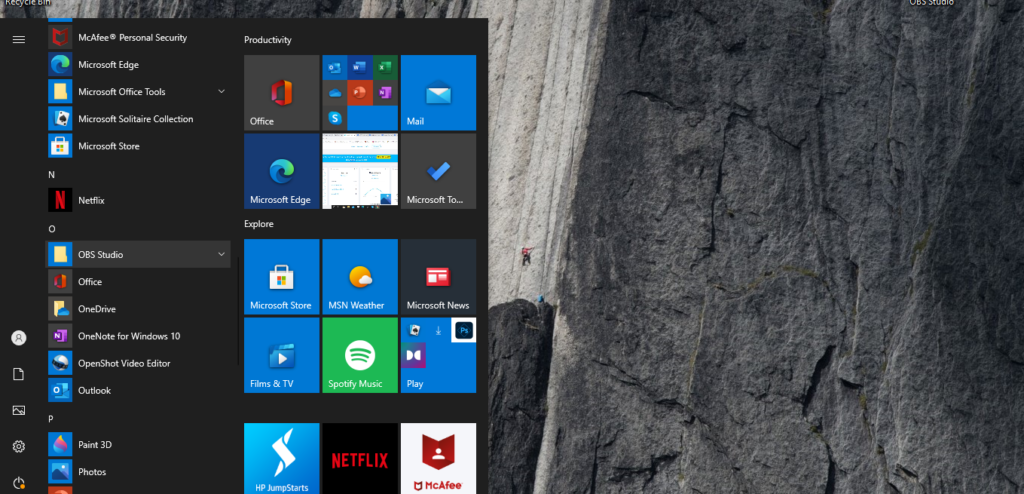
The OBS folder you can see is still existent so all you should do is go ahead open it up, Right click, on the OBS 64 bit file> more > open file location.
It will open the reminder of the files related to OBS and all you do here is right click and then delete, clear the recycle bin as well and you are done.
If you are looking for a better uninstaller that makes your uninstalls easier in one click get this one here
Want to make some quick money watch this video.

