Hoping to start Your journey with email Marketing then you are going to need and email marketing software.
This is going to be a beginner to professional Getresponse Tutorial for 2021 that you can always refer to in case you are starting out with Email marketing using the software.
So in this simple article, I am going to show you how to get started and use Getresponse for your Email campaigns.
Let’s get started…
Recommended Reading : How To Use Aweber For Email Marketing
Login Into Your Getresponse Account


The very first step is to into your Getresponse Account. And Your Navigation Menu should look similar to the one above.
The menu section on the left contains communication tools, landing page builders, analytics tools, Reporting, tracking and so much more…
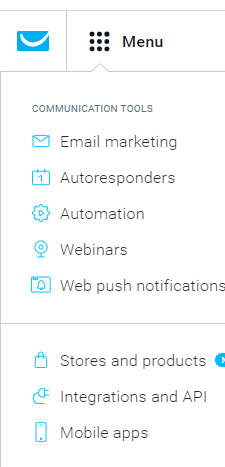
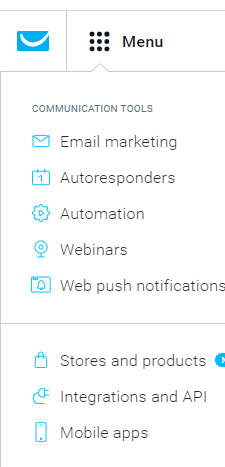
With Email marketing in Getresponse, you have two alternatives. you can create a workflow or use their autoresponder.
In my opinion, I would recommend you use their workflow because you can get more detailed with tracking and tagging. But first, we need to create a landing page to capture our Leads.
Creating A Landing Page in Getresponse
Despite being an awesome email marketing software , Getresponse can also be used to create sign up forms or even landing pages
To create your landing page simply head over to the create Menu at the top
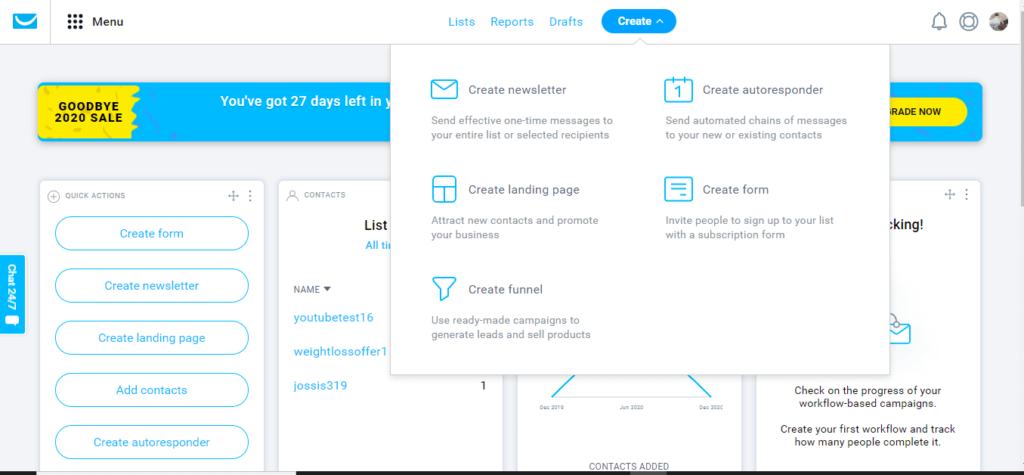
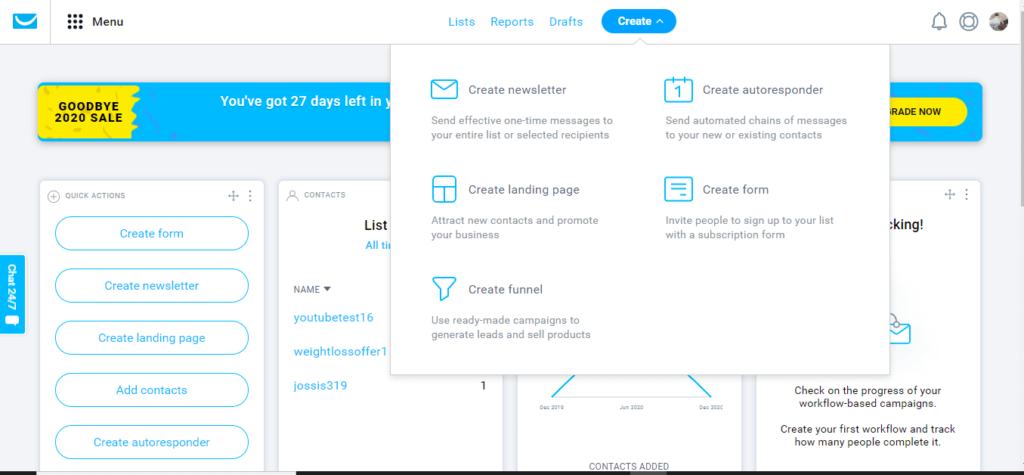
This Menu should pop up , Then choose create a Landing page.
This will bring up a bunch of templates. You can create one from scratch or choose a template , For this example we going to use a template and create one from scratch.


So lets create a landing page from a template..
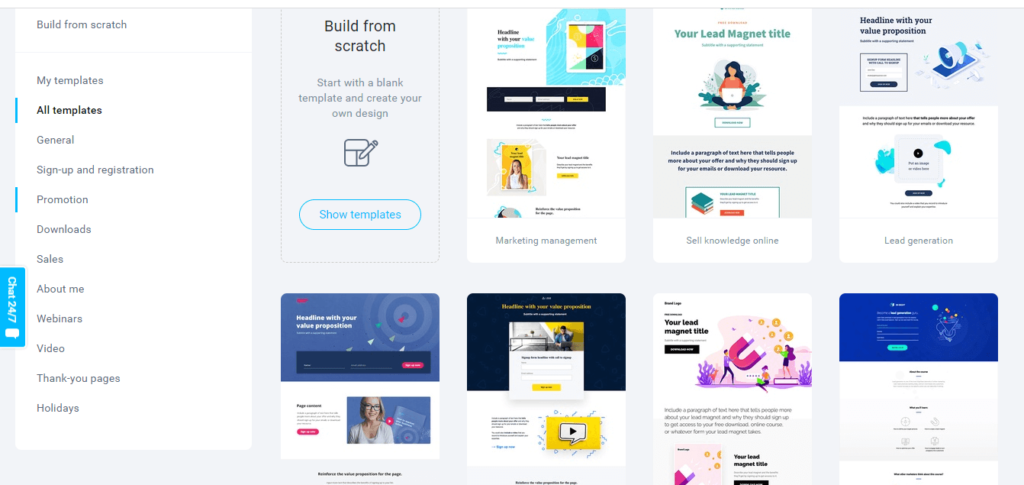
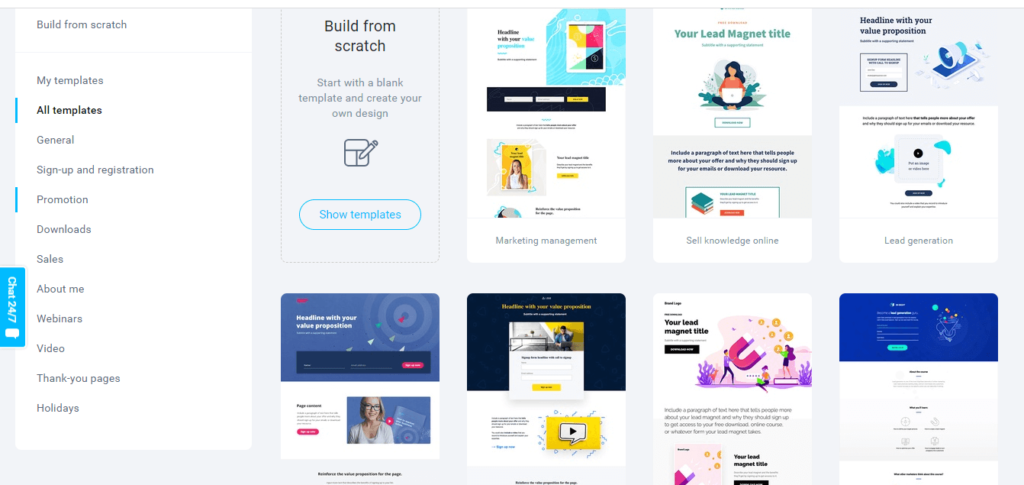
There is a bunch of templates that may fit any category or your main goal you are trying to target or go for.
You will have to choose, a template customize it with a little tweaks it and you good to go.
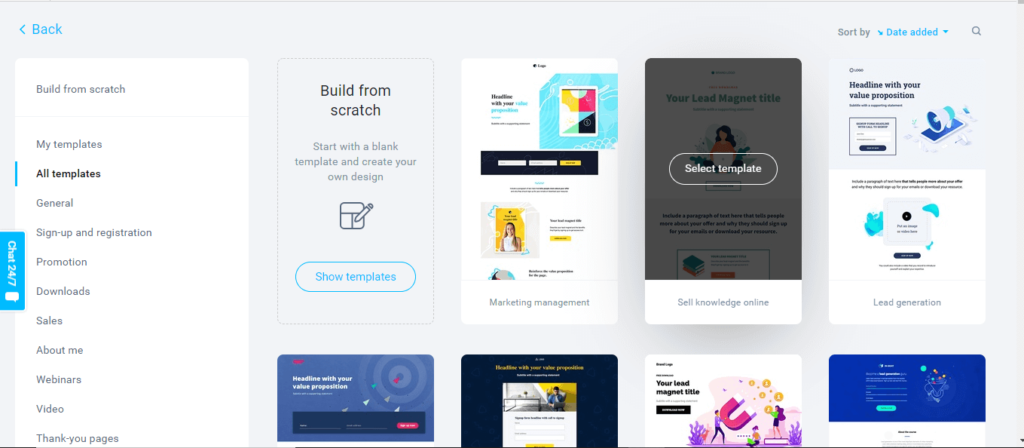
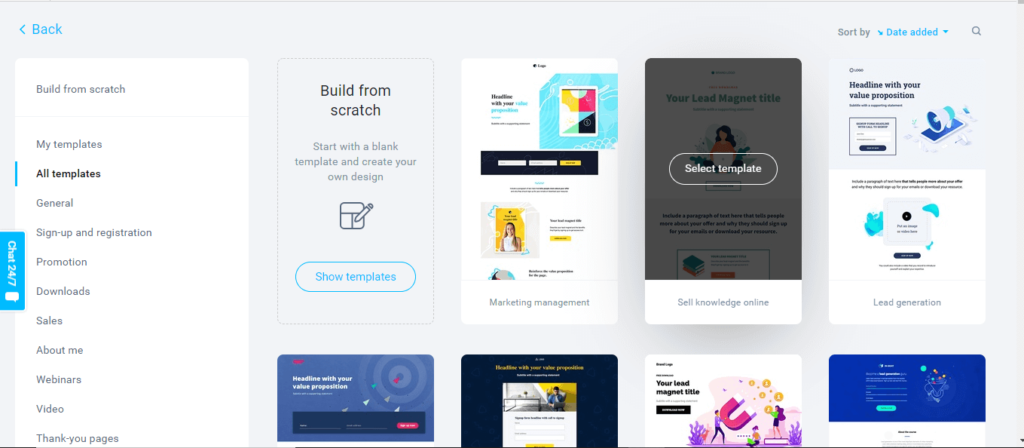
Lets customize it…
Give your Landing page a name that matches with what audience you are targeting to help you stay organized.
Your Title should have strong, catchy, and Address the Pain point of your Leads.
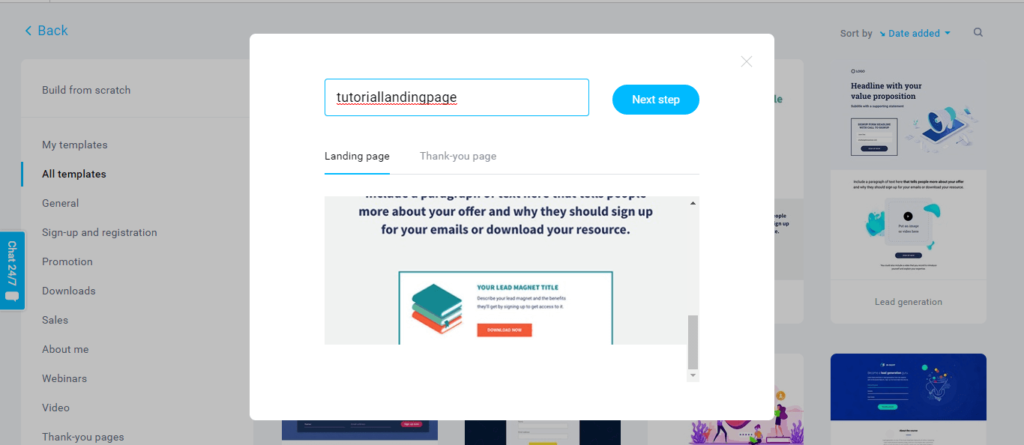
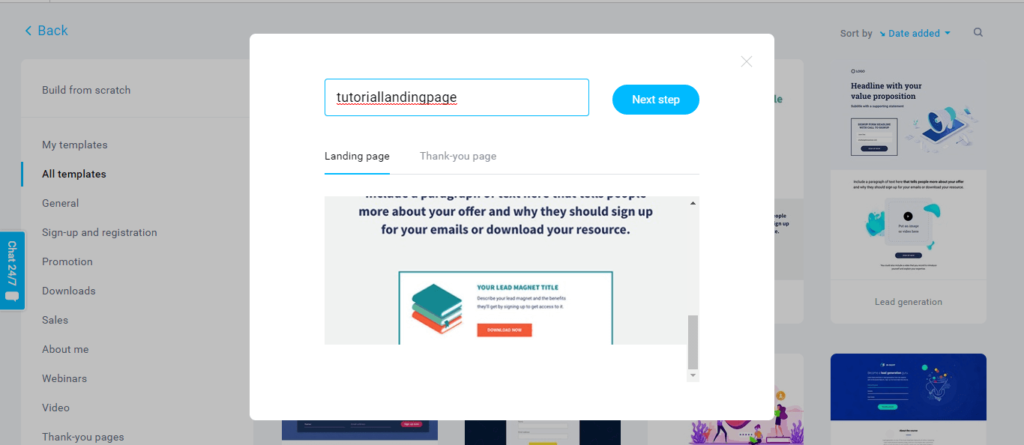
From this step onwards you are just making simple changes and adding your Lead magnet which is easy…
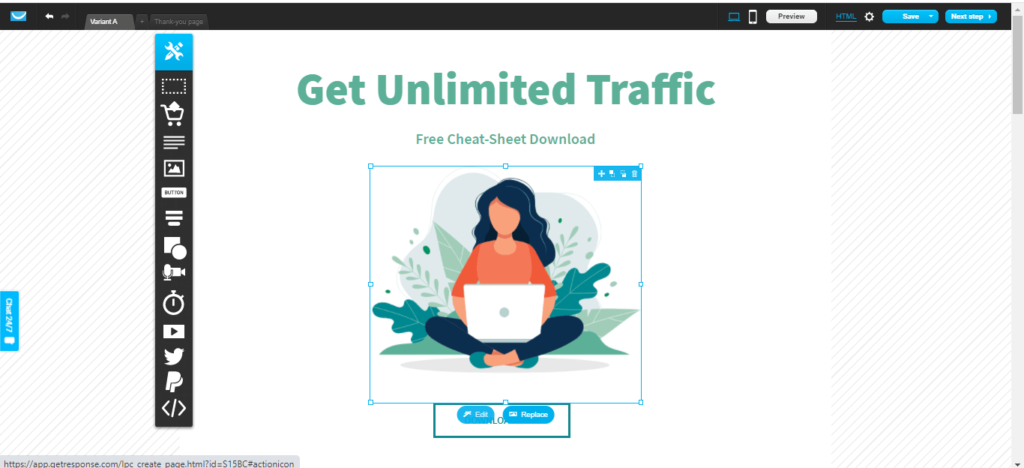
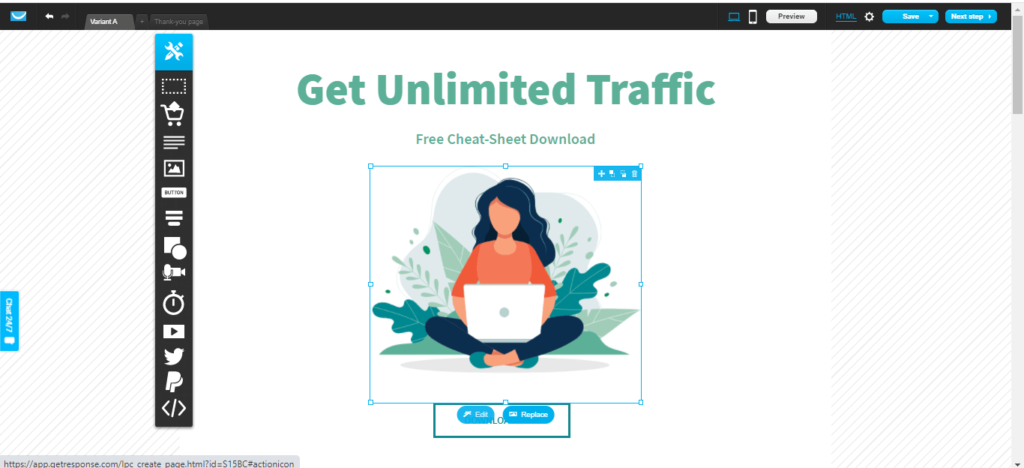
One thing to keep in mind is that your landing pages should be as simple as possible.
Simple converts better. I guarantee you if you keep your landing page simple, the average conversion rate can go as high as 70%
Ensure you use a clear image of your lead magnet , which you can create for free using Canva.
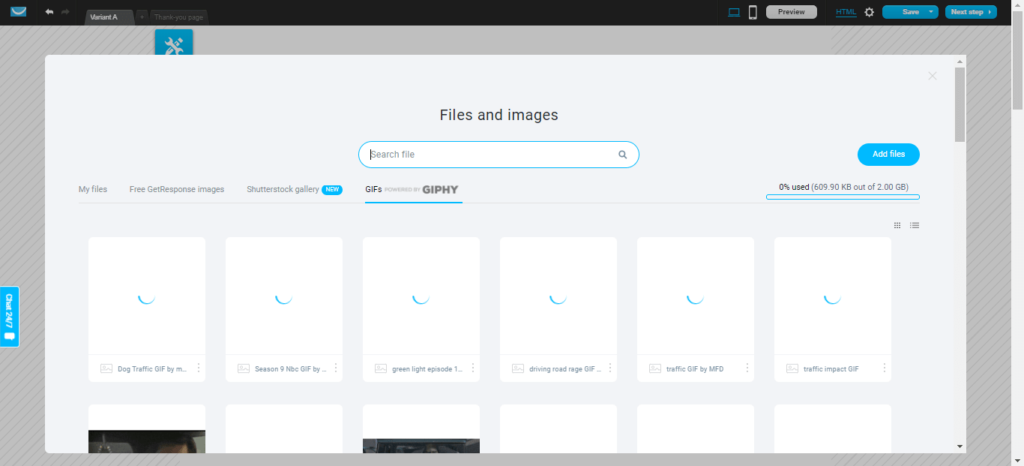
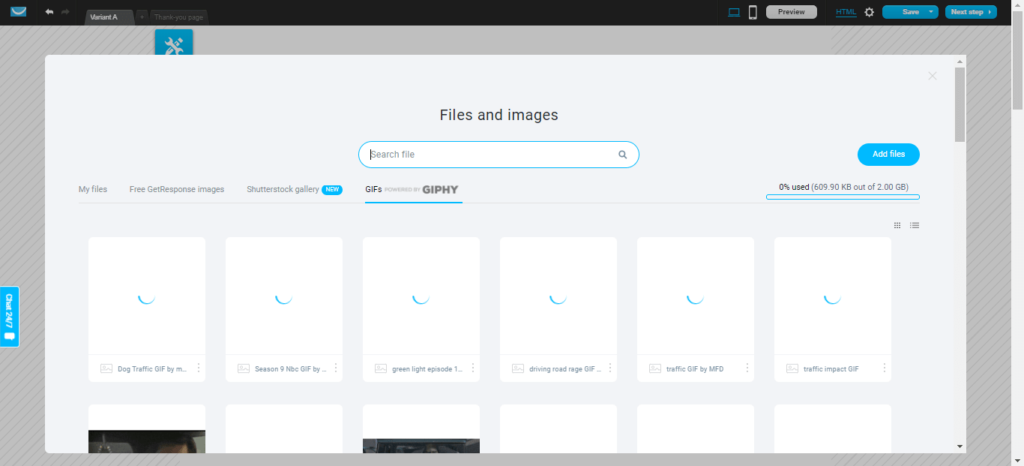
Quick Tip; Getresponse comes with a bunch of images you can add to your landing page or you can look at for inspiration.
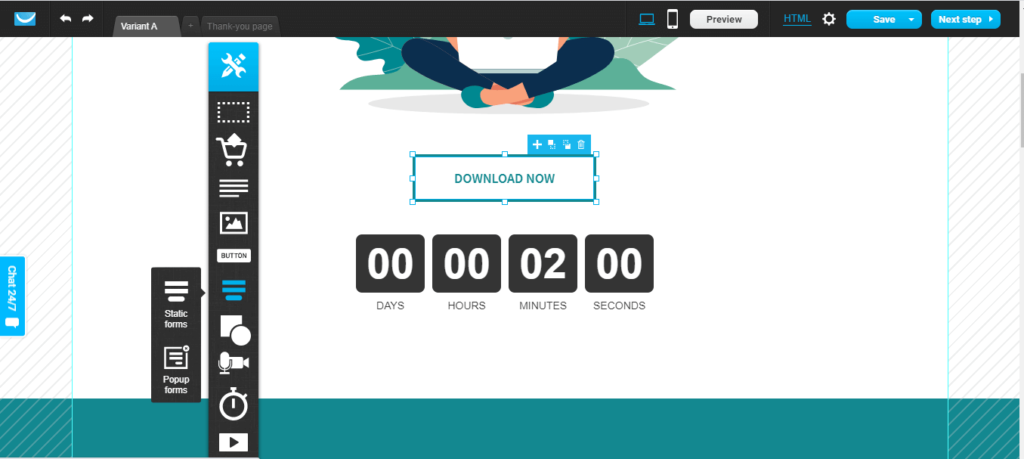
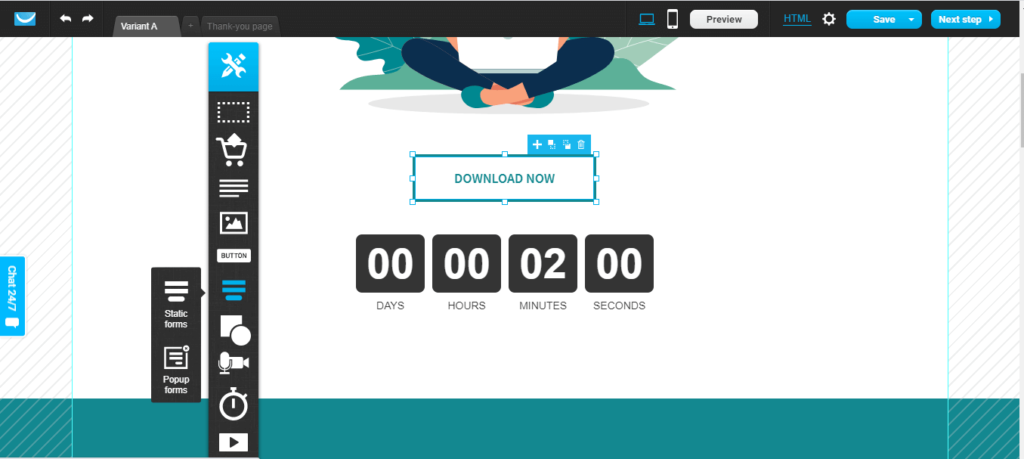
You can add Timer clocks if You are running A limited time offer or Black Friday sale / Discounts on your landing page
Ensure your count down timer is legitimate, the moment your audience finds out the timer is fake, this will annoy them and affect your Brand.
To Edit The timer Simply click on it and you can customize its behavior. You can choose to have it countdown towards the time set for your discount sale to end.
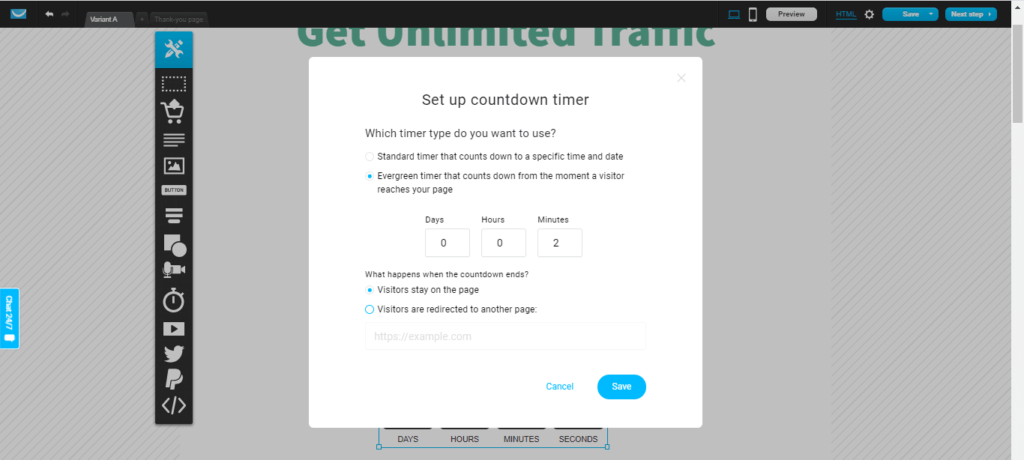
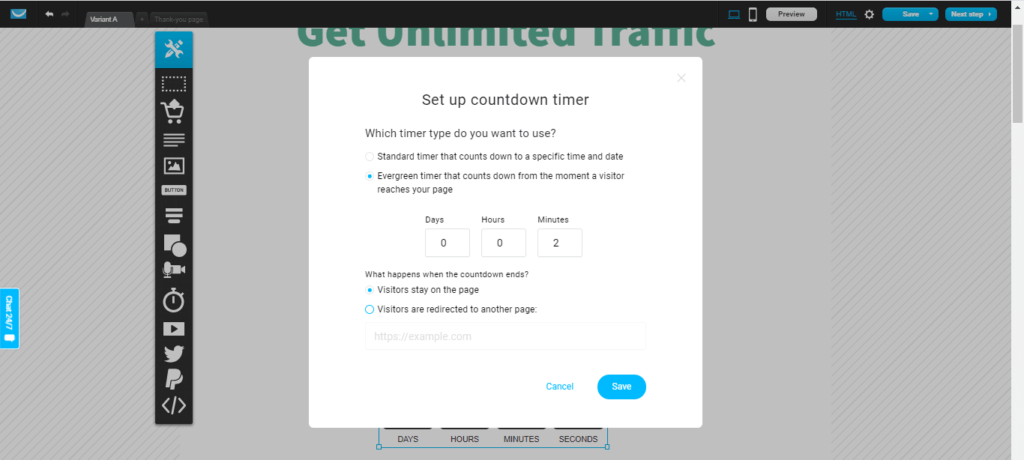
To Add a form to your landing page is highly recommended because you will want to follow up with your leads.
You can drag and drop your form easily by selecting it on the menu available .
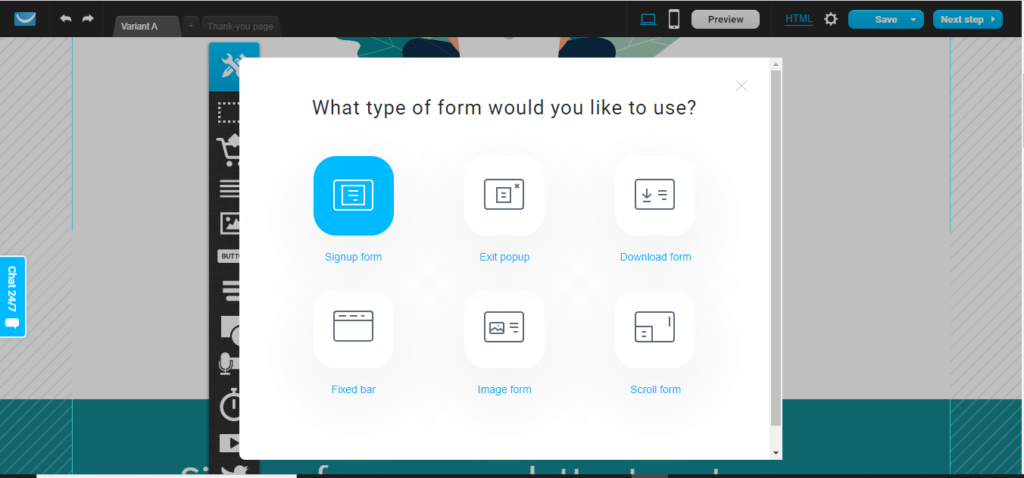
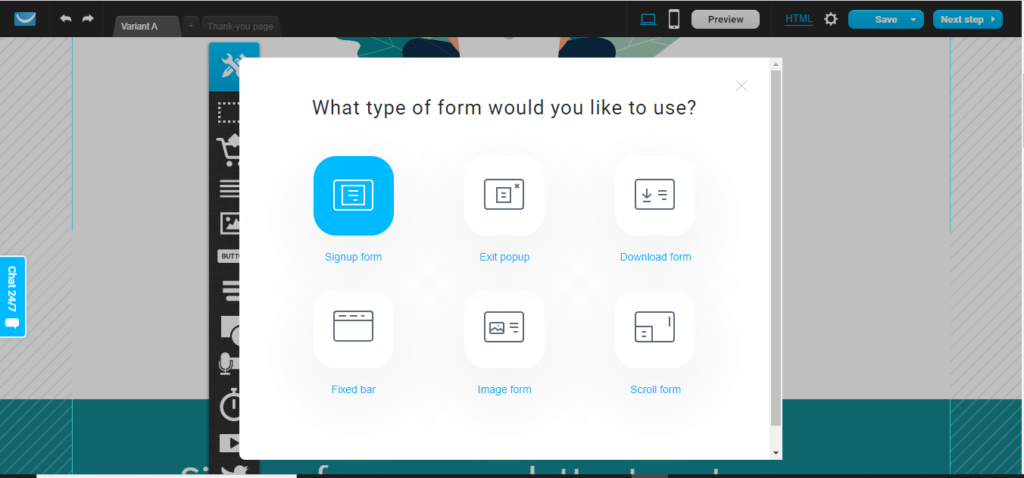
You can choose from a bunch of templates of forms available. Don’t forget to add an exit popup with an irresistible offer because this will boost your sales.
Some Examples of Irresistible Offers to add to your landing pages Can Be
- Discounts
- Bonuses
- More Value That You may think is interesting to your visitors.
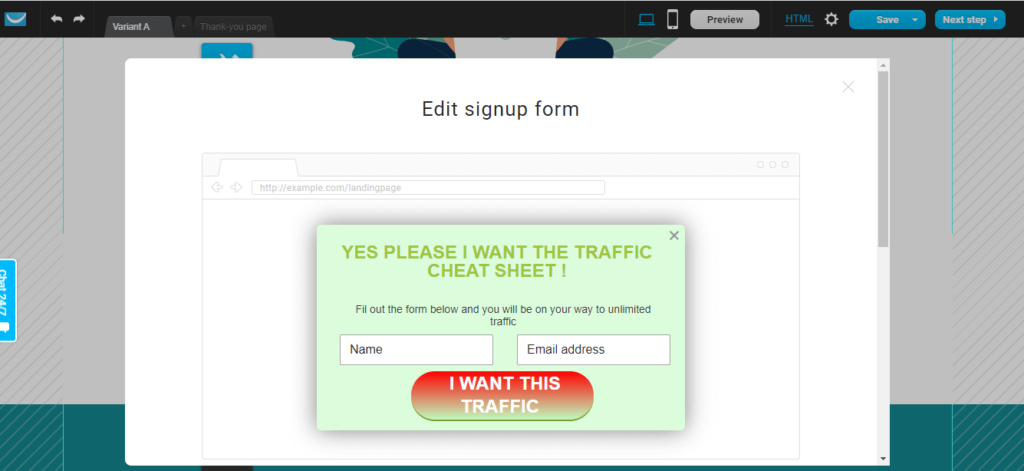
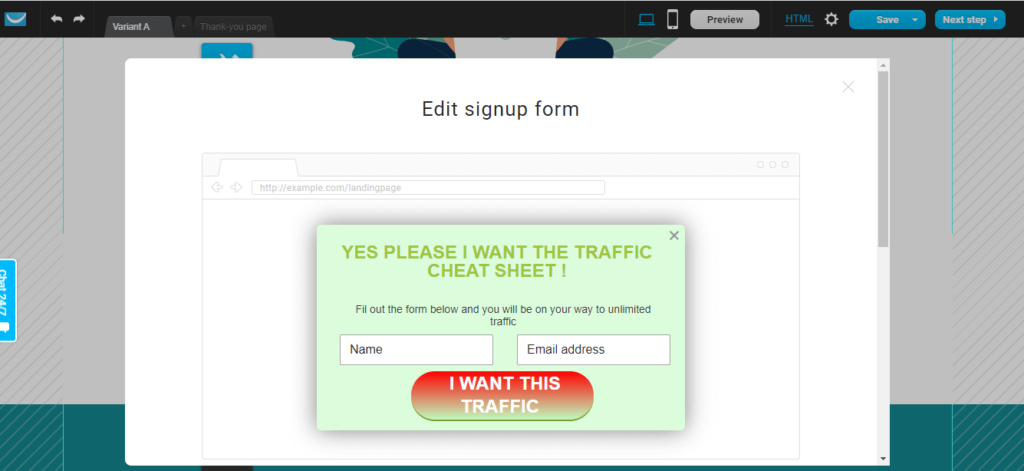
Take A look at this sample Signup Form that I created With a few clicks. Ensure you don’t include more than two fields of information as asking for much can kill your conversions.
Ensure to check the appearance of your Landing page on mobile as most of your visitors are on mobile..
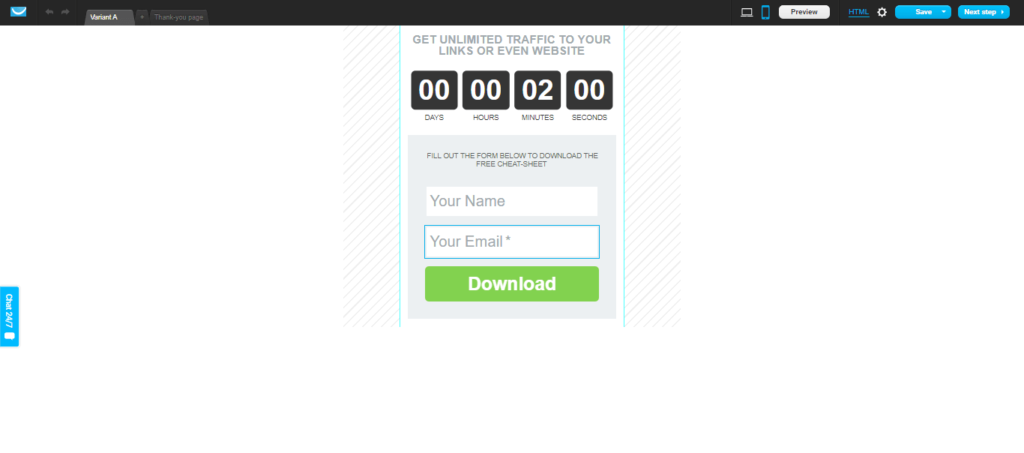
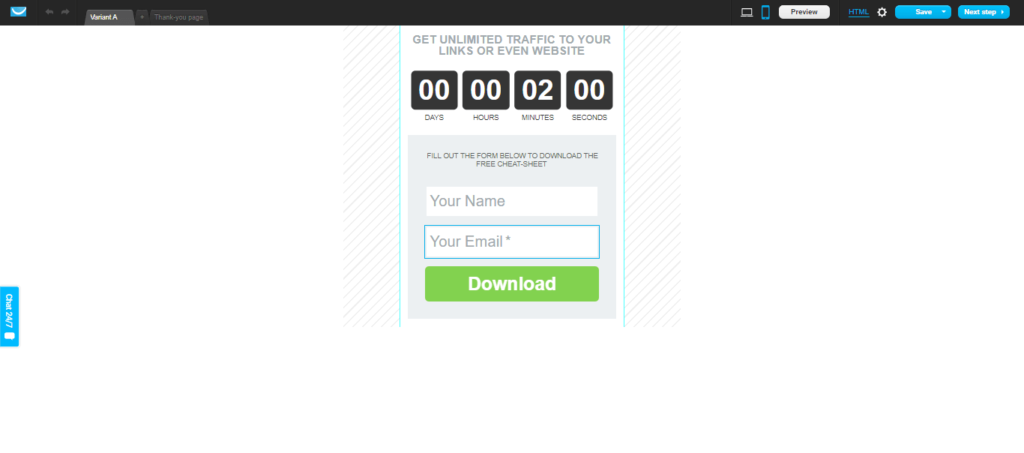
With Your Landing page Ready then will we need to customize the thank you page. When you create your landing page, Always preview it in a new tab and ensure it looks good.
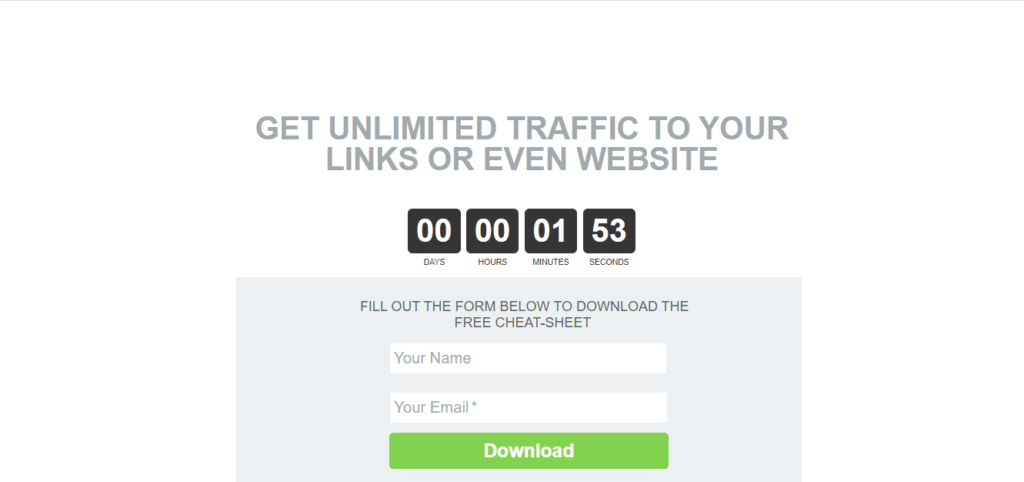
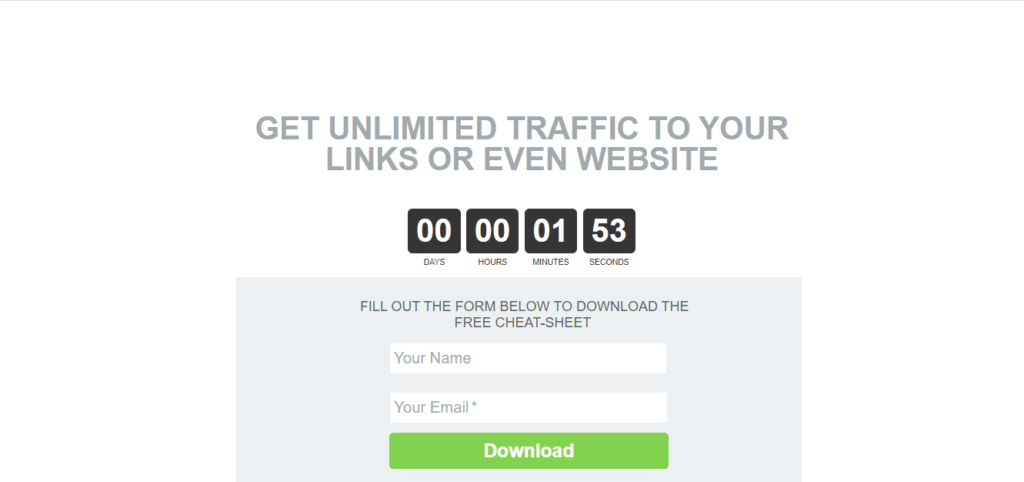
Pro Tip : Add Your Domain to your Landing page by doing so in the settings. It is literally so easy ,You can add it through the Settings on your landing page or In your Account settings.
Don’t Have A website Yet, Create One With A free Domain For As low as $3 a month.


Getresponse will guide you on how to do this. Fast and easy. If You have a domain
Need More Help Watch This video to Help You Create Landing Pages fast and easy
Add A Thank You Page
The thank you page is important because your newly added subscribers will get a chance to instantly download the Lead Magnet you promised.
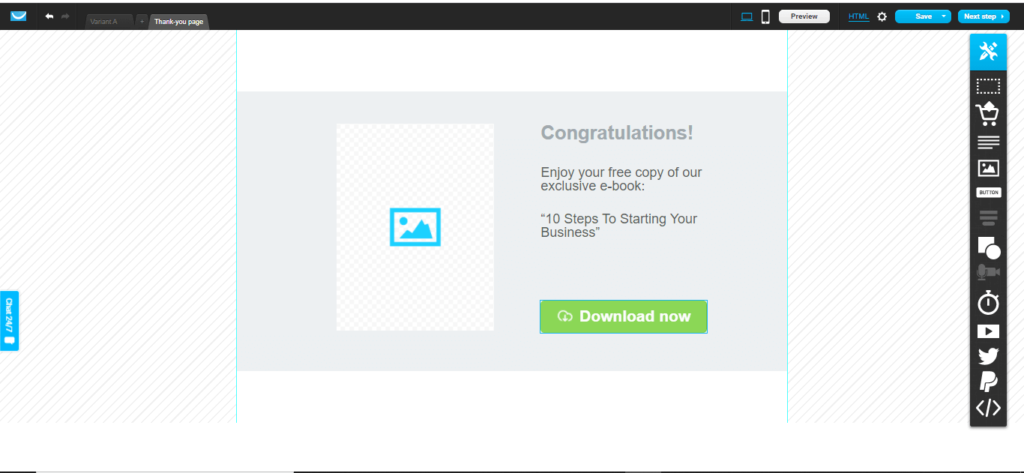
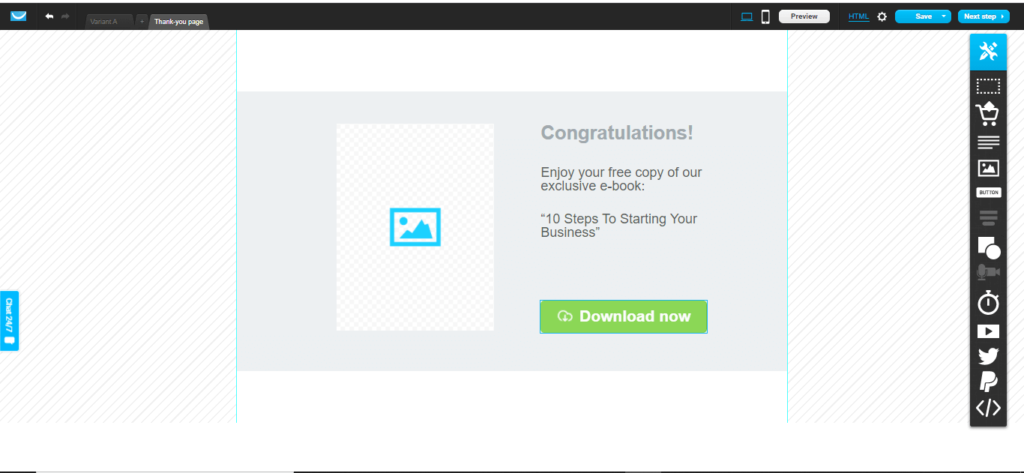
You can add a little bit of information about yourself by adding your social links on the thank you page but Ensure the download link / button stands out on this page.
Ensure you add your lead magnet to the download as you don’t want to show a bad impression from the start. Can add this by clicking on the button and then add any files you have ready as your lead magnet.
It is also important to Preview your Thank you page on mobile as well.
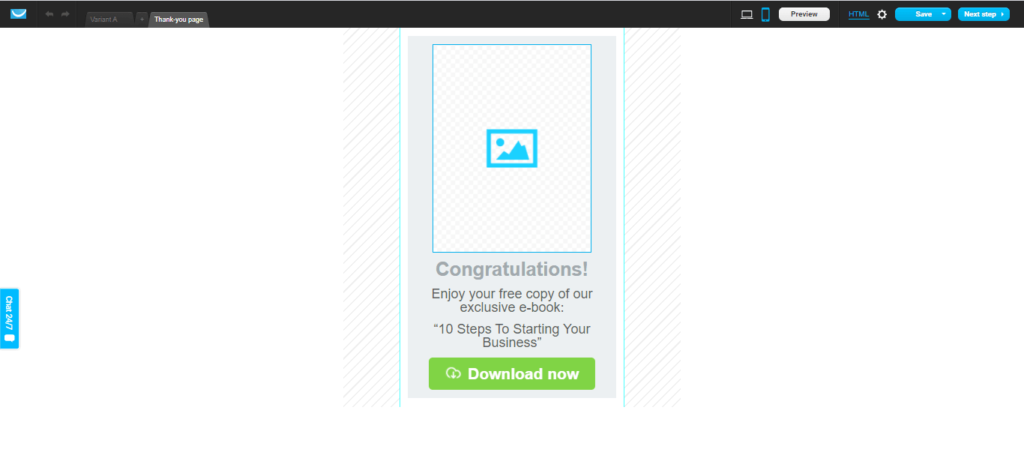
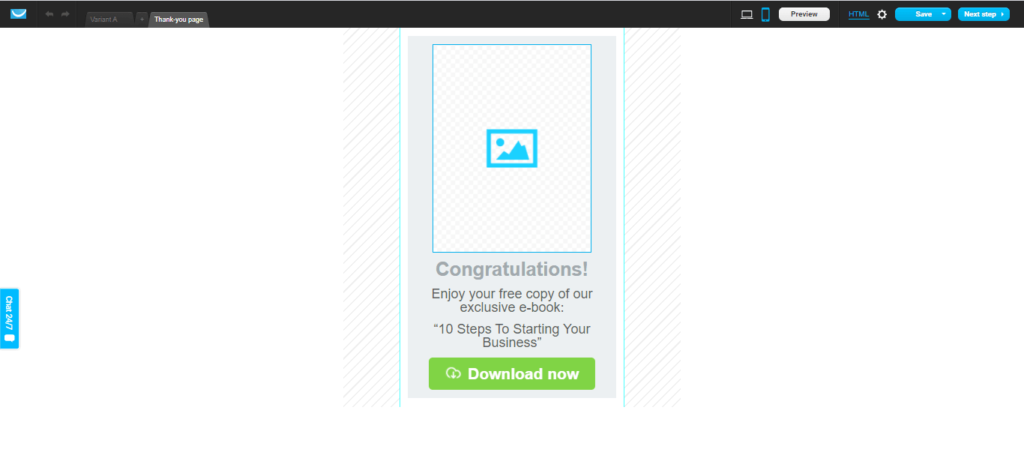
Write up a bunch of emails then , we set them up in the workflow.
A quick tip: Ensure You always Deliver Value and get Personal as possible. You can read more about How To Write Effective Emails on the official Getresponse Blog here
[wd_hustle id=”3″ type=”embedded”/]
After You Have written up your Emails/newsletters then the next step is to create your workflow. In this example, we are going to create a simple workflow from scratch so that you get the idea.
Create A Workflow In Getresponse Simple Tutorial
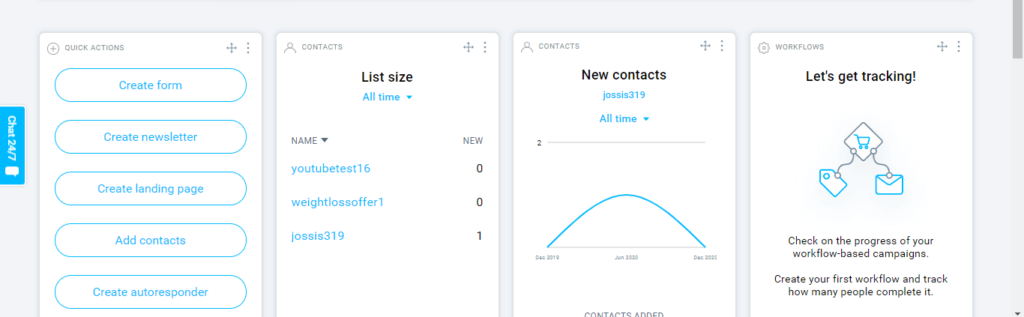
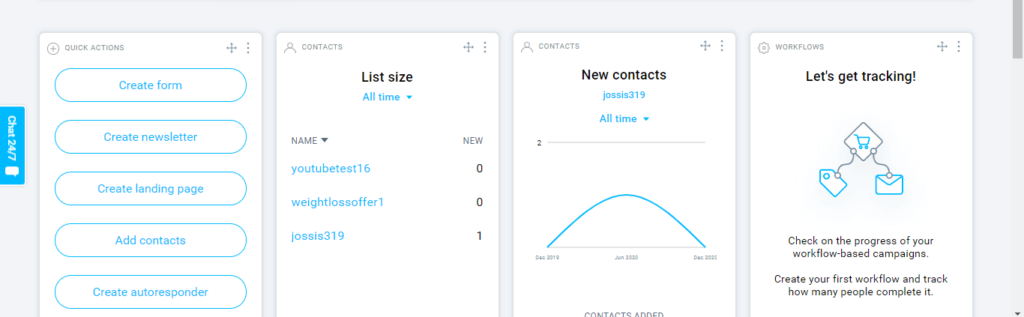
To create a workflow you can use the Workflow widget that exists on your dashboard or Head over to the Menu Section to get creating, you can always add new widgets on your dashboard by clicking the Add widget icon on your dashboard.
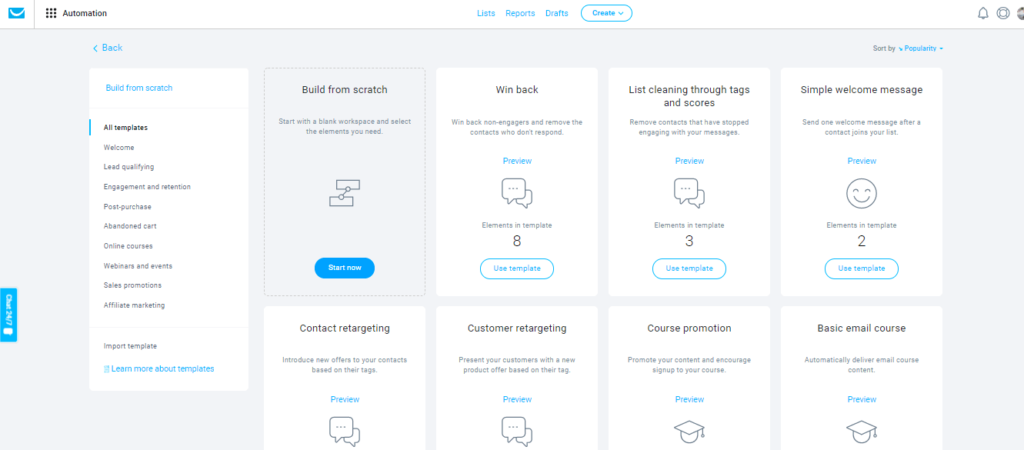
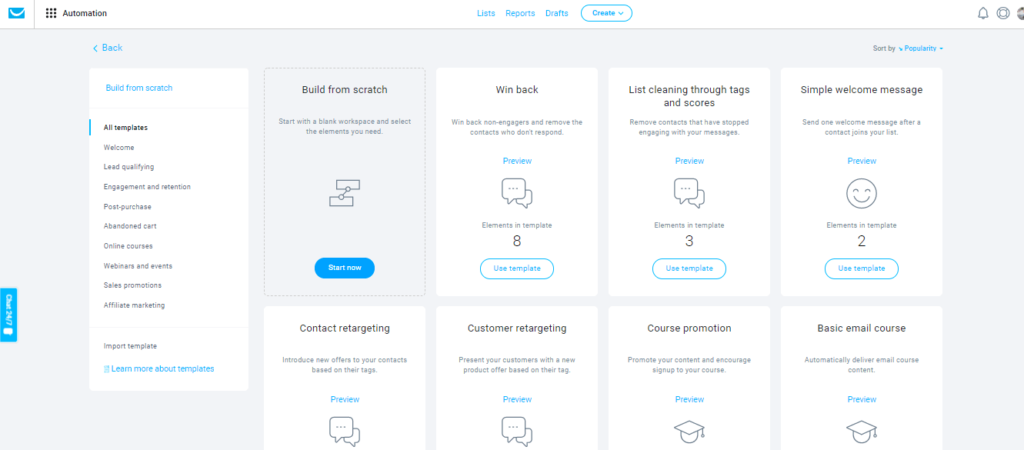
You can Always create a workflow from the templates available but since this tutorial is for those getting started with Getresponse am create one from scratch.
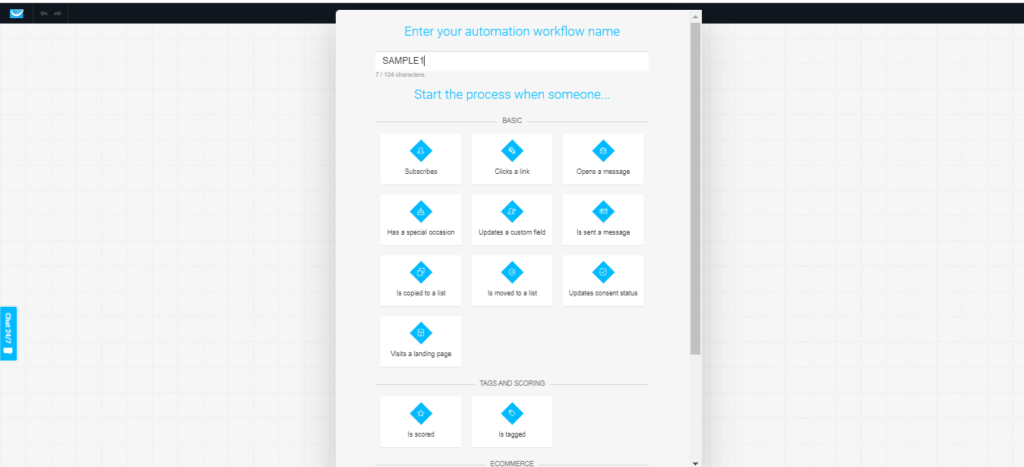
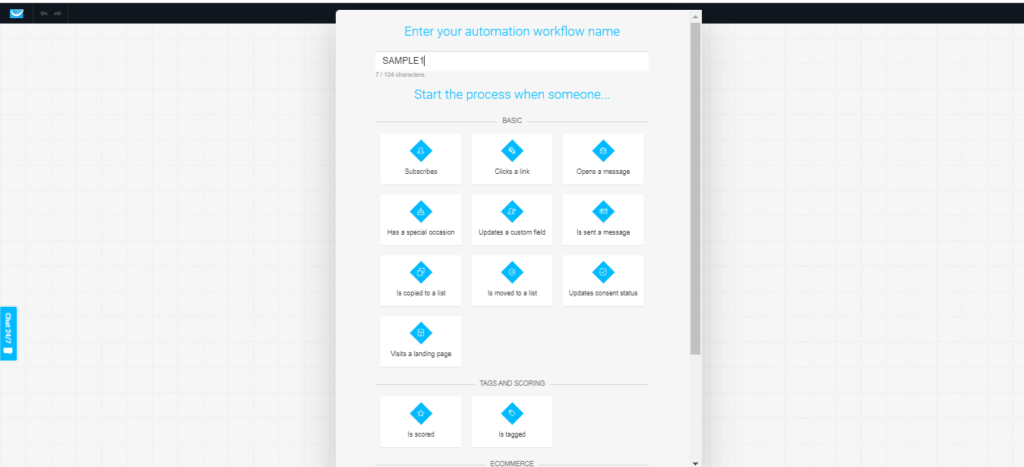
Give your workflow a name and choose a starting action that will be used by Getresponse to guide your Subscribers through your messages.
In most cases, your Starting action will be “A subscriber subscribing” to your Email List but the rest of the actions you will get familiar with them as you use the software.
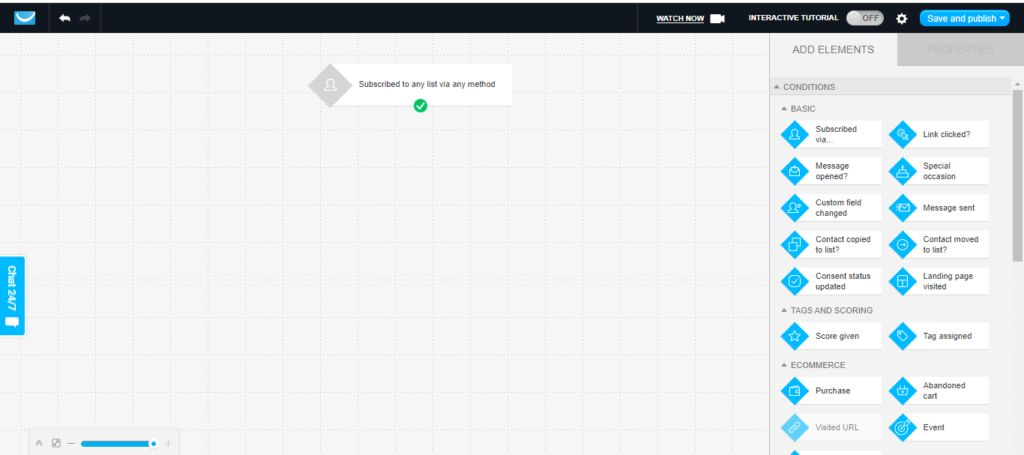
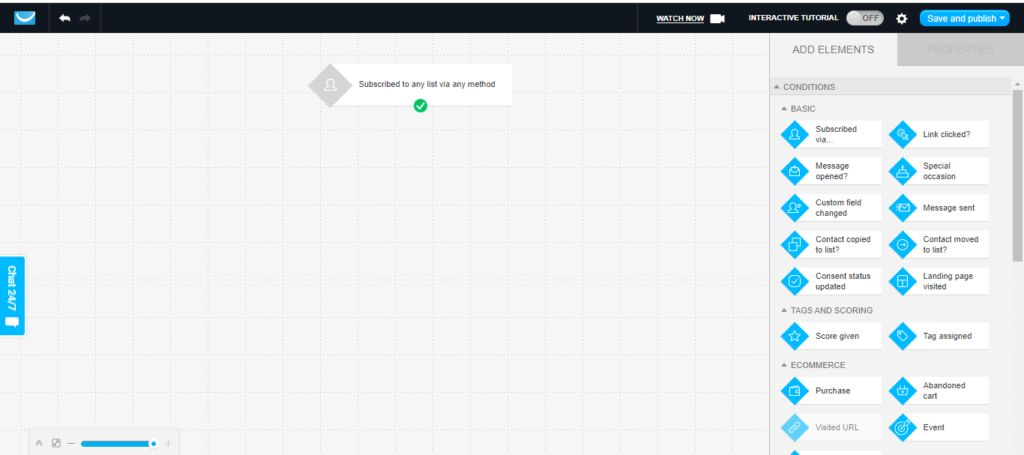
Ensure that when you start using Getresponse you turn off the Interactive tutorial button in the top right of your screen.
This will give you more ability to do more with the workflow set up. Once you feel lost you can watch a simple tutorial they have available inside the software to guide you as well. [Watch Now Button]- In the top Menu.
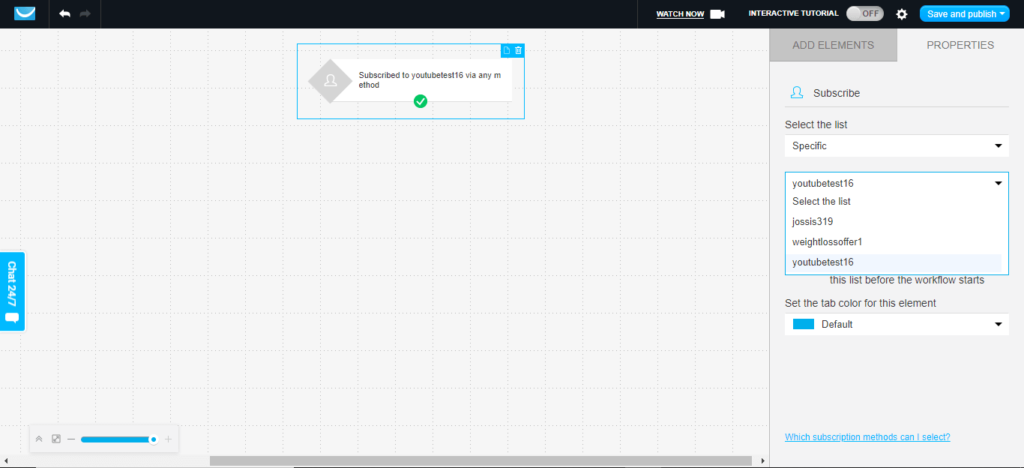
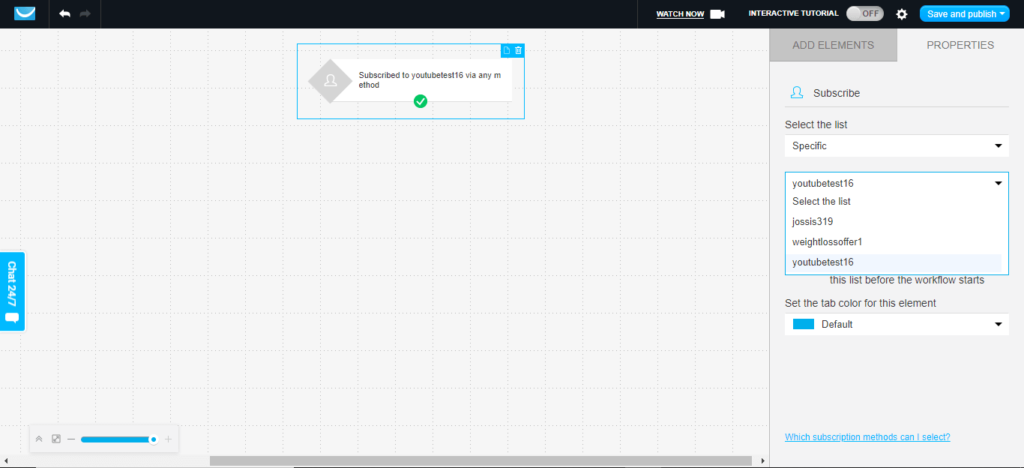
Once you have your Starting Action Selected You will have to add your landing page And List. Which can easily do using the menu on the right.
Ensure you always select the write List to be added to your workflow.
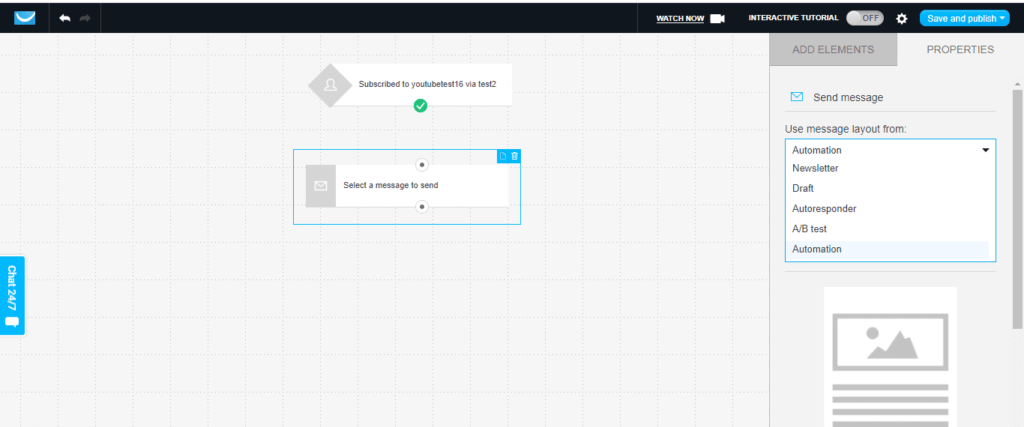
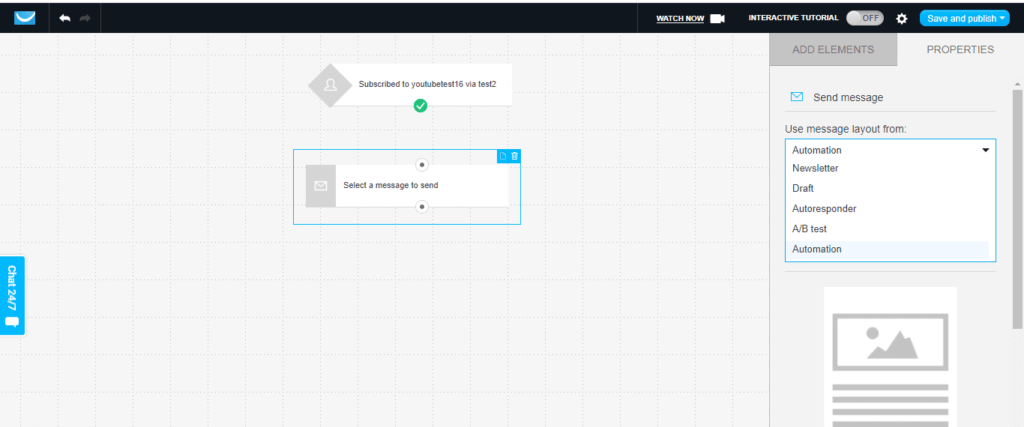
To add Your Message in your Getresponse workflow you can simply Use the Properties Menu > Send Message>Choose message Layout Form> Draft / Newsletter Then you good to go.
As You can see this will make more sense if you have your message pre written then save them as draft to make your automation process easy and less tiring.
Quick Tip: It is recommended to write out your Emails A few days, weeks, or even months prior before you send traffic to your Landing page.
If you are not good a writer , You can outsource the work out to someone for a small price.
I, therefore, would recommend Upwork, SEO Clerks to get the best Freelancers for writing up these Emails.
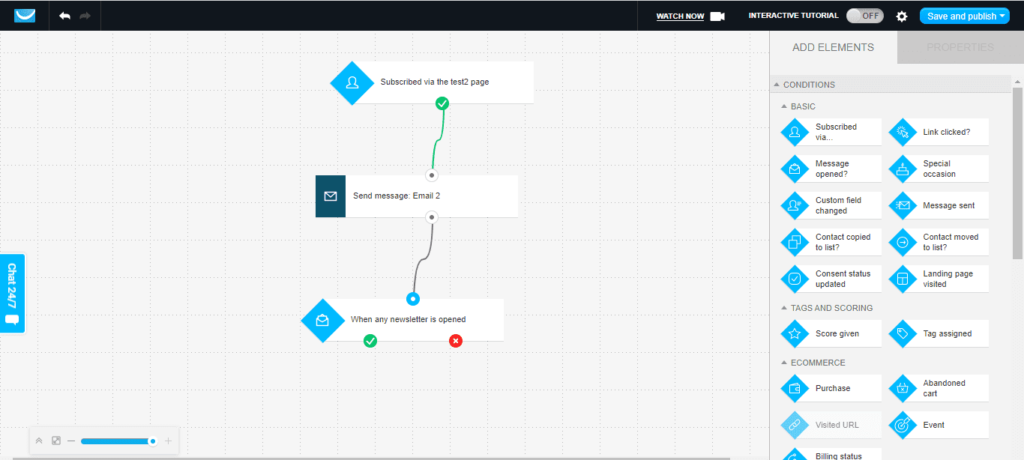
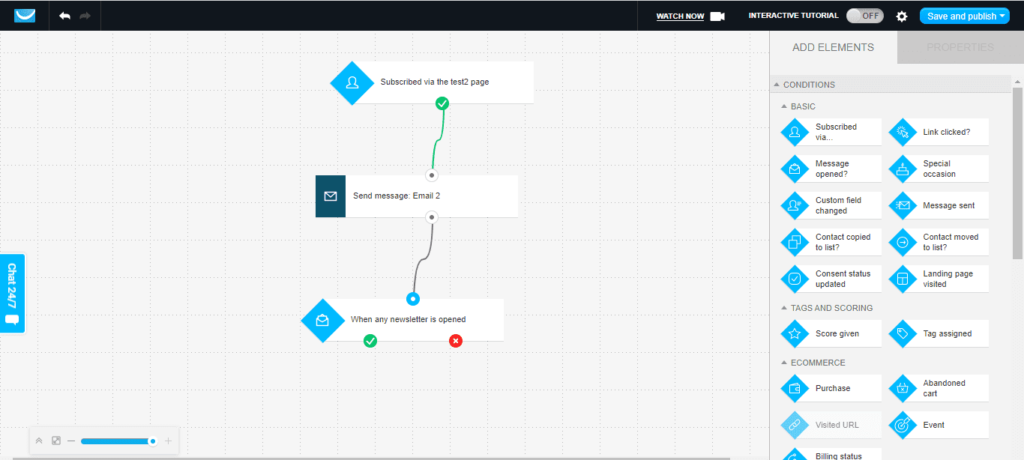
The Best thing I like About Getresponse is that you can get really complex , Track your Emails , Links in those Emails And purchases all made or abandoned in the cart.
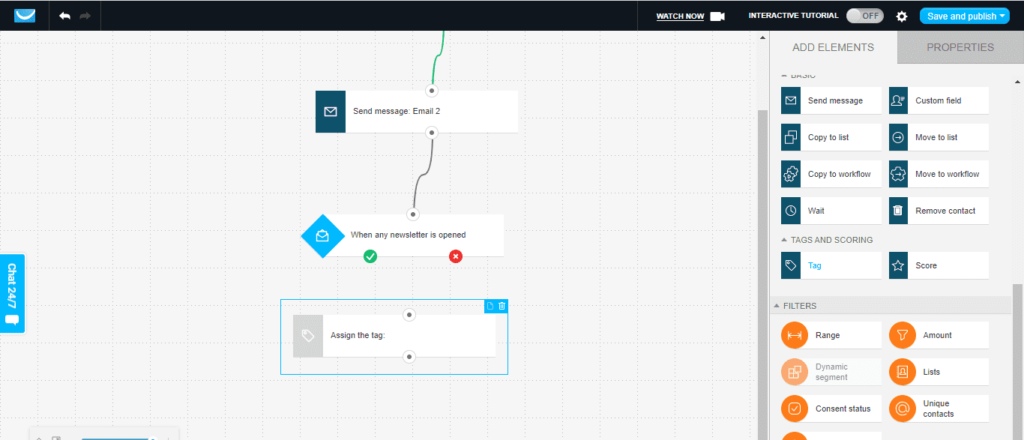
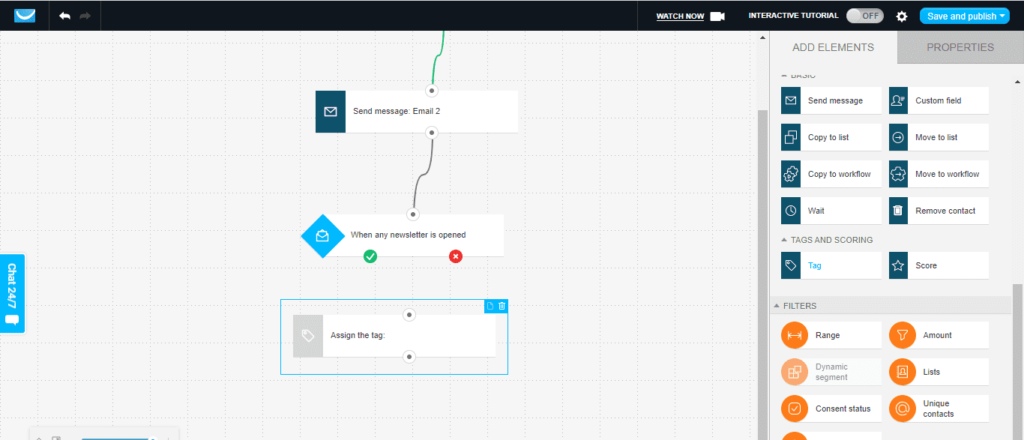
For this example, you can clearly see that You can track from message openings up to the final URL attached in your Emails.
You can Tag subscribers that read your emails , Click on your Links in the Emails and visits made to the landing pages.
This will help you focus on what works rather than guessing.
Need More Open Rates To Your emails Read Our Similar article about this here
[wd_hustle id=”3″ type=”embedded”/]
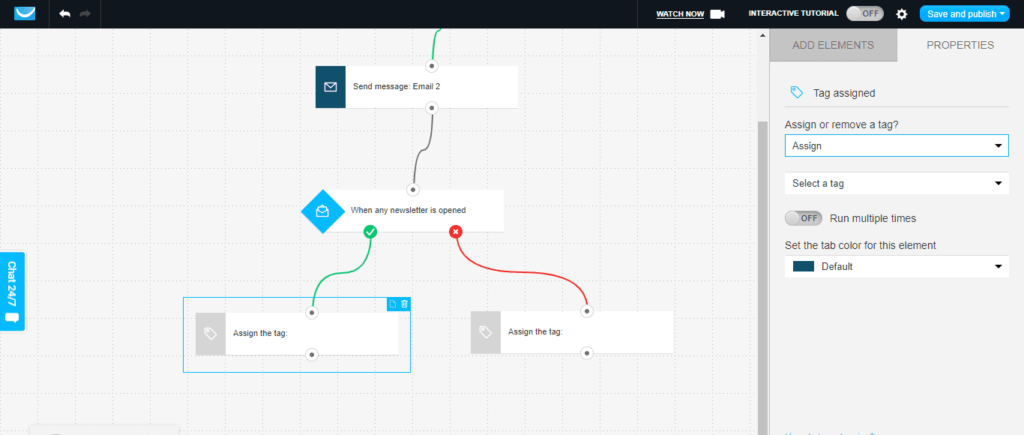
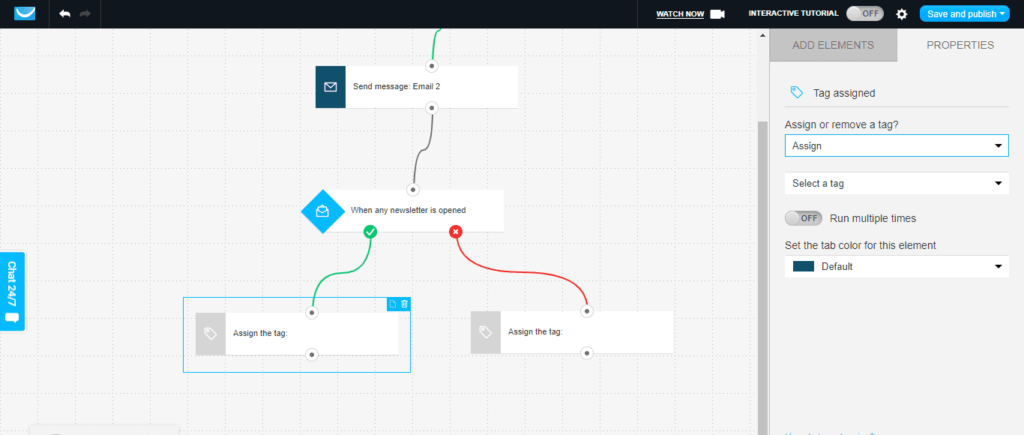
When You create Tags Make them relevant to the action taking place. For example, I would use a tag like “good news” for emails that have been opened up.
Hope you get the idea.
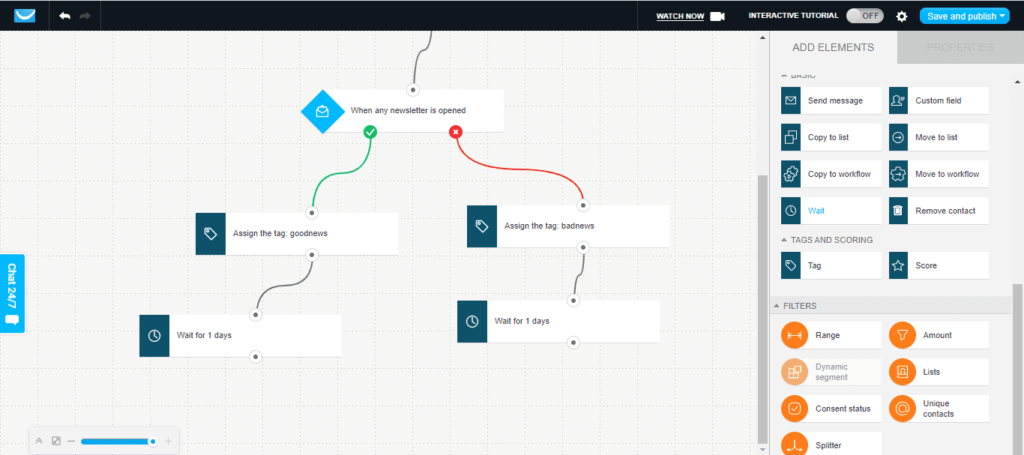
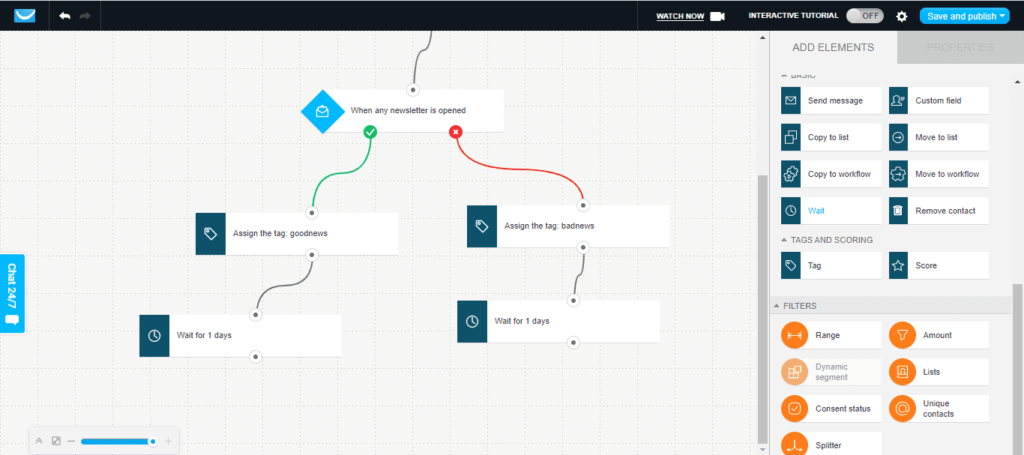
When you Email your Subscribers , Dont just hope to push them into the sale. This is the most reason as to why most Email Marketing users fail.
You must always remember that there is a person on the other end of that Email. If they notice that your Emails are filled with Promotions and no additional free value in them then you going to lose them.
The Average value of an email can last for years and years if handled with care and treated like a person.
So How Can You Offer Value As you make money , Its simple.
Here is a brief strategy that I think is the best and will improve your Email Open Rates and lower your unsubscribe rate.
In a week choose two days for promotional emails. So this means that You should have 8 promotional emails in your Overall emails a month .
I know thats less but hold on. You can promote while giving value.
You can make a video Upload it to Youtube make it Public / Private / Unlisted depending on your interest.
In this video, your strategy is to give people free Methods to solve their problems and then offer your promotion as an alternative to help them achieve success quicker.
For Example, You are in a similar niche, as I am Then I would make a video about Free Traffic sources Then To help my subscribers even more I would recommend a Course about Paid Traffic sources to help them out even more.
The Benefit of having this video Public is that you should offer a link to a landing page where you can continue to build your email list, then send them to make a purchase.
Having it on private you will just create a simple landing page with a button to send them through to buy.
It is that easy. If You do this the right way, people will love you and will even add your Email to their favorites. Remember this sends good signals to Getresponse Which will lower your Spam score.
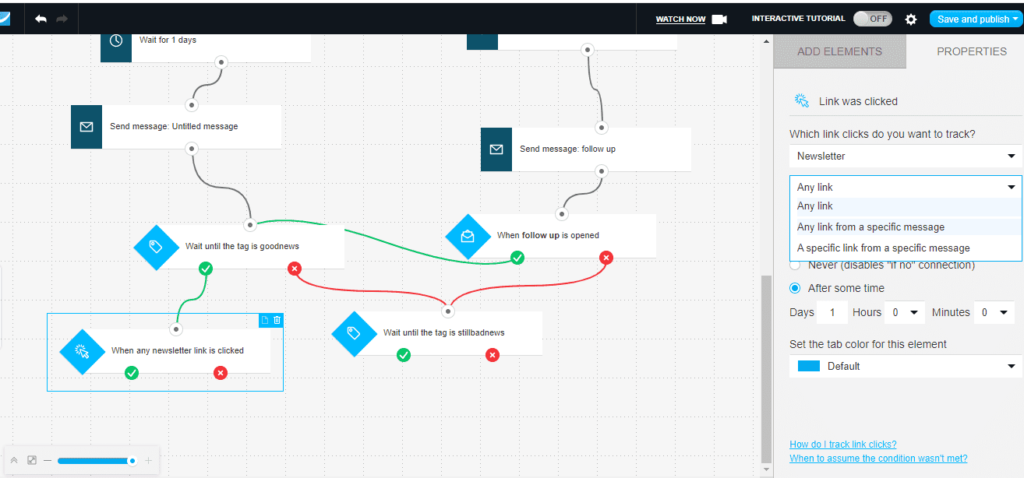
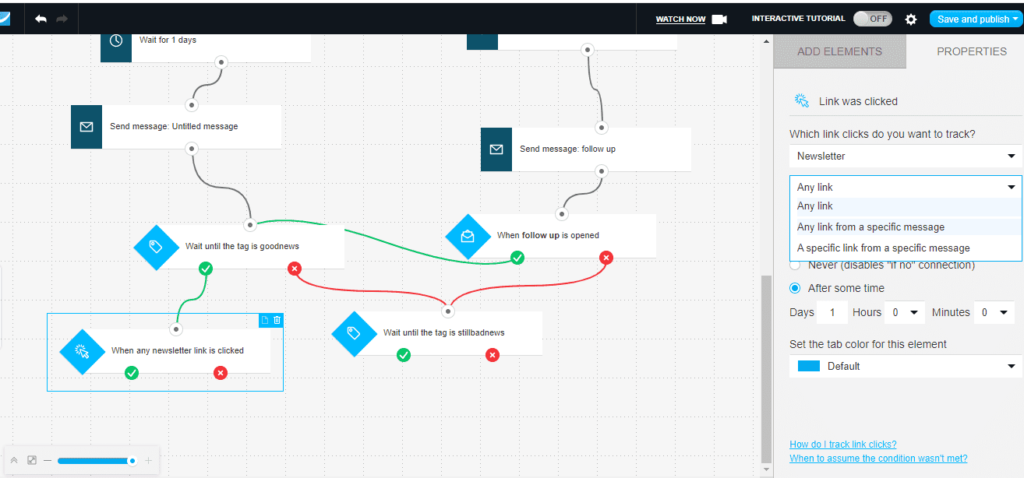
Take for instance you wrote up an Email and you would wish to know which set of subscribers clicking the links you can add the Link Clicked box and this will tell Getresponse to track them.
To access all these analytics you can simply head over to your dashboard and the link tracking widget , if already added will give you more insights.
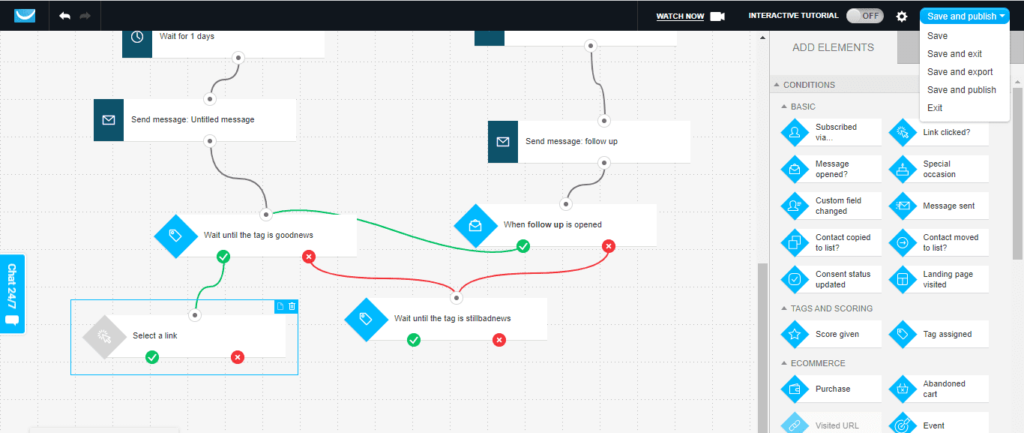
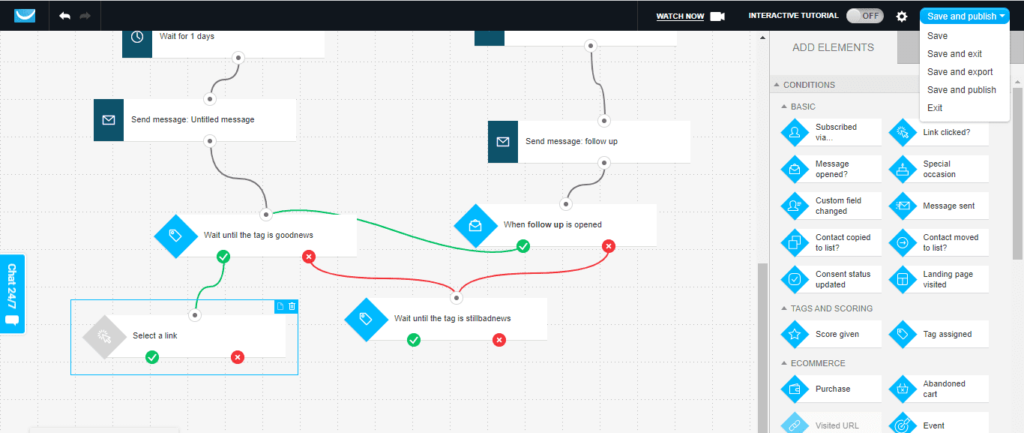
When you are sending out your Emails always give time and breaks in between your Emails. This will enable your subscribers to concentrate on the content at hand before they are overwhelmed.
Overwhelming content can also confuse your leads, making them ignore your Emails, and worse even unsubscribing from your list. “Aouch“
Finally when you are done creating an awesome workflow that you are proud of then go ahead and publish it.
If You made it this far , you are awesome and you are now ready to go on and roll with Getresponse.
Last PRO TIP : When Your Subscribers have gone through your workflow you can go in edit it and add more Emails , promotional content and so much more. But for the pros , I Would recommend you move them to a new list that you can create and Then Send broadcasts Emails Every once in A while.
Here is where you can get very intensive and promote newly launched products. Higher Ticket offers. By This time these people should trust and know who you are.
REMEMBER
Promote products you use or have tested , believe in and offer intense value to your Subscribers.
You can Also Get a 30 Days Free Trials Of Getresponse Here No credit Card required
Never Miss an Update Join Our Newsletter Its free
[wd_hustle id=”3″ type=”embedded”/]
Disclaimer
This article contains Affiliate Links to all Software recommended you can be sure That this adds no additional cost to you in any way . You can always cancel your subscriptions and even get a 30 days money-back guarantee incase you are not happy within the first month of upgrading.
