In this Planoly tutorial for beginners, I will show you all you need to know about content scheduling on Instagram and Pinterest. I will also go over the best practices when it comes to content scheduling using Planoly.
Planoly has a mobile app you can get on both the App Store and Playstore. The app can be more handle if you are scheduling content on the go.
I have attached the Planoly video tutorial version to help you in case you prefer not to read the entire article. You can also read through certain headings to get some additional features and tactics not mentioned in the video.
Disclaimer: This article contains affiliate links which means I get compensated if you upgrade to any of the paid plans of Planoly, but this adds no additional cost to you anyway. Thanks.
With that said, Let’s get it…
Sign up For Planoly
If you are new to Instagram and Pinterest content creation, then it can be hectic, time-consuming, and less productive if you have a lot to deal with. If you have not yet signed up you can sign up for a free plan using my referral link here
After you have created your free account with Planoly you can go ahead and add your Instagram and Pinterest profiles.
You don’t have to worry about your accounts getting banned or shut down because Planoly is a registered third-party app with Instagram.
So this means your accounts and your personal account information are safe and private.
For Pinterest, it is easy and takes a few steps, however with Instagram you are going to need to connect your Facebook page to enable the auto-post feature that many like.
If you have a business account or creator account on Instagram you can create a Facebook fan page to accompany each of them. You even don’t need to have any likes on it.
What Planoly does is that it posts your content on both, Instagram and your Facebook business page. You can use your personal profile on Facebook to create this fan page without any of your friends noticing it belongs to you.
To add your Instagram or Pinterest Profiles simply head over to the Menu at the top and click on my profile, You should see the Instagram and Pinterest texts with buttons next to them that ask you to link an account.
Scheduling Instagram Content Using Planoly.


Using the Menu above you should be able to add your posts or media. To add media you click on the add to grid and you should see the pop similar to the one below.
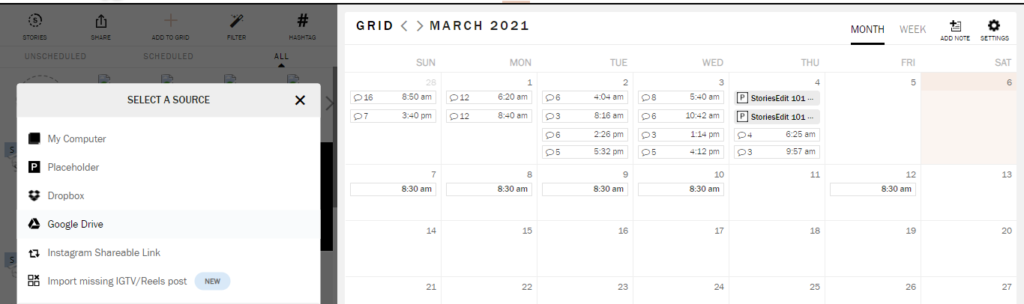
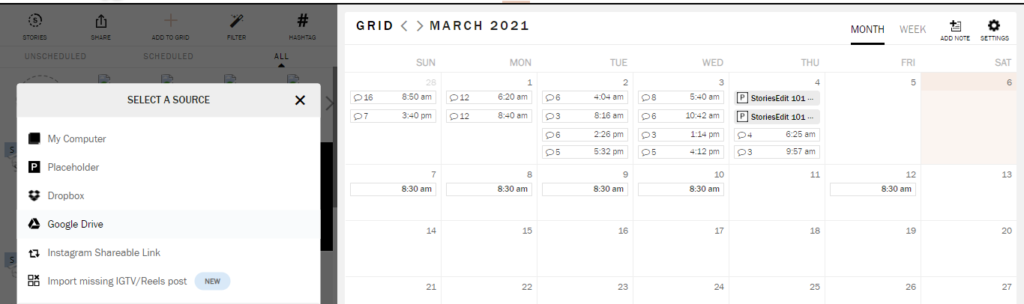
This allows you to add media from your computer or device, drop box, Google Drive, Instagram existing posts, IGTV and even reels posts. You may create a new post using a placeholder they offer you.
Add captions and Hashtags.
You can add hashtags, captions, emojis, tag people, and all that cool stuff as a normal Instagram post. If you have some favorite hashtags you can save them directly in the app for future use.
After you have your hashtags and captions in then you can go ahead to choose the auto-post feature.
If you have added your Facebook page then this should work automatically if you don’t have it configured then create one.
The software will tell you automatically that the content you are scheduling will be added to your Instagram and Facebook profiles.
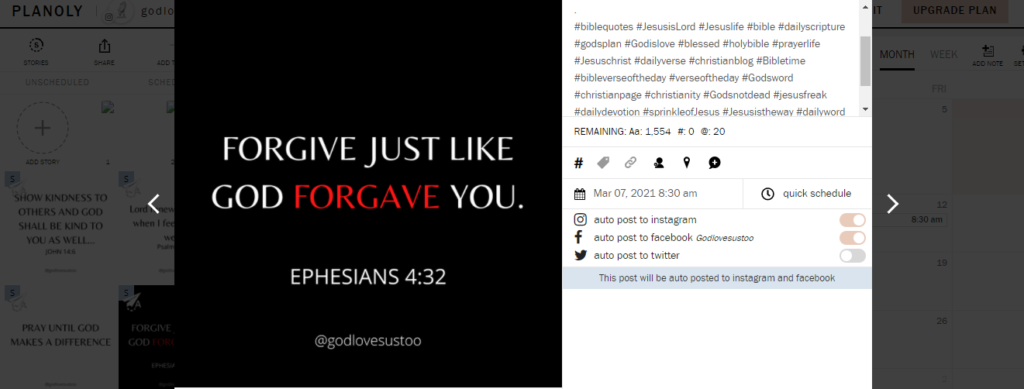
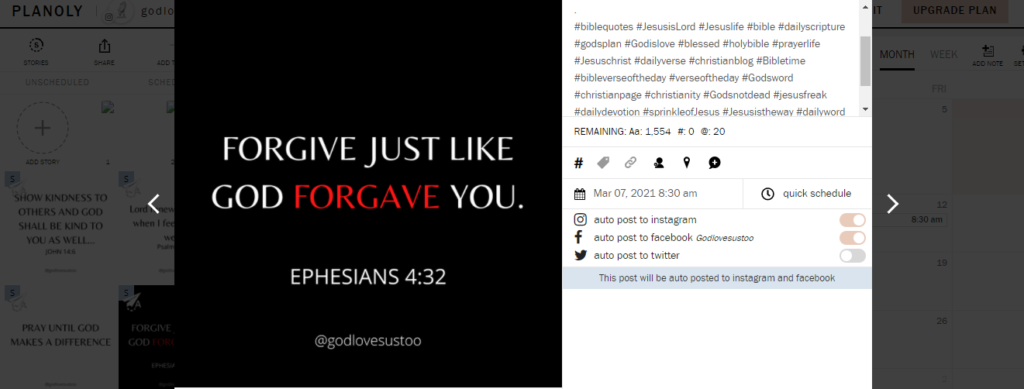
If you wish to schedule carousel posts you upload them at once and then you should see an icon or button that allows you to schedule posts as a carousel.
This is your Instagram in a box. If you have any issues with the article or you feel lost you can refer to the video attached above it may answer your questions.
Scheduling Pinterest Pins Using Planoly.
The procedure remains the same but you should have your Pinterest business profile attached.
To upload Pins you simply click add to grid in the top menu, choose your pins from your device or computer, add the pin titles, descriptions with your target keywords, and then add a destination URL for your pins.
You can add hashtags, phrase keywords in your description and tags to help you even rank for your target keywords.
If you need help with Optimizing your Pinterest Profile and pins using Planoly then refer to my Pinterest tutorial with ClickBank that gives you successful insights on how to rank your pins and get huge traffic.
This is how easy you can automate social media marketing and growth on autopilot without having to spend sleepless nights creating content.
The content creation is done in bulk using free apps like Canva that allow you to use templates and make content creation a walk-over.
That is how easy it is to schedule content using Planoly. If you feel you are ready to start social media automation then be sure to signup for a free account with Planoly.
Other features you can try out are billing which contains your billing information if you are using a paid plan.
Refer a friend, If you decide to refer your friends to Planoly using a special link they give and they sign up to a paid plan of Planoly you get $10 in credit.
This means you can get your friends to pay for you a paid plan without having to pay a single coin.
Awesome right! I know because it is exactly what I did when I got started with Planoly…
More Menu Features of Planoly Explained.
Under the Discover menu you can search hashtags, free stock photos as well as users. If you ever run out of content you can get content ideas and inspiration from these.
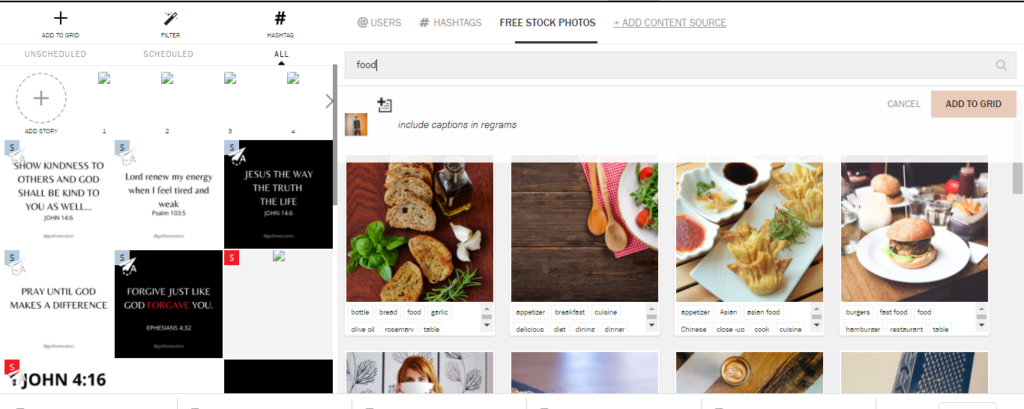
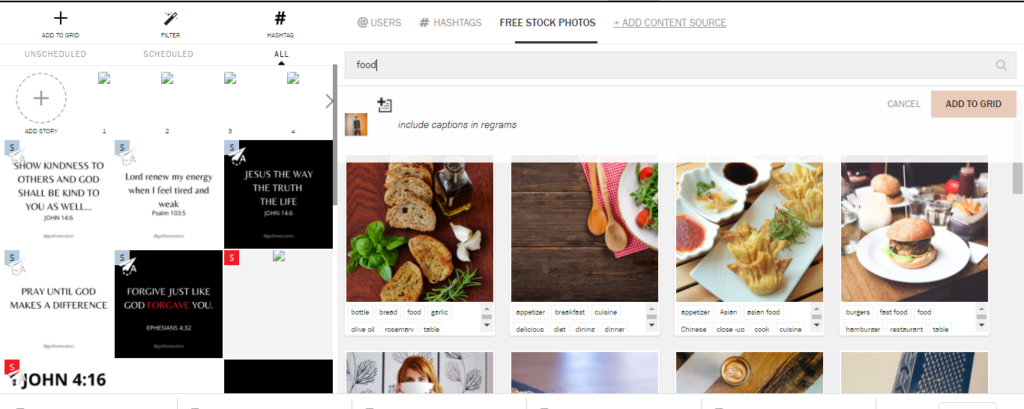
With Planoly you can discover hashtags, users and so much more all in one dashboard.
Planoly Pricing
Planoly has four pricing tiers that is the free, solo, duo, and the custom pricing.
| Free Plan | Solo ($7 a month) | Duo ($15 a month) | Custom ($23 a month) |
| 1Instagram 1 Pinterest 1 user | 2 socials one of each with 1 user | 2 users 1 Instagram 1 Pinterest | Custom socials and users. Unlimited Uploads. |
| 30 Posts a month | One social with Unlimited posts 30 posts the other More features included | Unlimited Uploads All Features in Solo plan and more. | Unlimited Uploads. |
Note: If you decide to go in for any of the paid plans you will be billed annually Unless otherwise.
if you have a shop and you have a lot of images of your products then Planoly allows you to add a link of your shop and it pulls in the images for you.
Awesome I know!
This even makes content creation much easier for you because you have already created it on your site or shop.
Planoly Help and Support.
Their support and help center is a good one you can rely on and is available 24/7 which means even for a free user you can get your questions answered.
They have a Youtube channel that walks you through every step of the journey you may have difficulty with. You can also read the FAQ they offer on their blog for even additional help incase you feel lost.
The support and help is a good one in my opinion.
Final Quote
By the end of this Planoly Tutorial, you should have an overall idea of how to use the software and automation.
I basically think this software is amazing and worth it. Even though you use the free plan you should see that it is beginner-friendly and less overwhelming.
If you are short on money you can refer friends and when they purchase you can use their credit to get a paid plan.
That is it for this tutorial feel free to join the official newsletter where I share awesome information about social media and internet marketing in general.
If you have a following already on your socials then I can help you monetize it even better. watch this video to learn how to make money using Instagram the right way.
For more Videos about making money with social media, you can subscribe to my official Youtube Channel and get Updates whenever I load up such awesome tutorials
That is it for this guide , I will see you on the next one.


